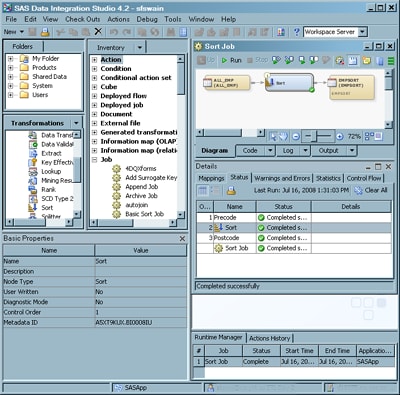Desktop
After you open a connection
profile, the SAS Data Integration Studio desktop displays. The following
display shows a typical desktop.
|
Provides access
to the Basic Properties pane, Checkouts tree, Folders tree, Inventory
tree, and Transformations tree. For more information, see Tree View.
|
||
|
Displays basic
properties of an object that is selected in the tree view. To display
this pane, select View
|
||
|
Displays the
name of the currently selected object, the name of the default SAS
Application Server if one has been selected, the login ID and metadata
identity of the current user, and the name of the current SAS Metadata
Server.
|
||
|
Used to create
and maintain jobs in SAS Data Integration Studio. To display this
window, right-click a job in the tree view, and select Open. For more information, see Job Editor.
|
||
|
Used to monitor
and debug a job in the Job Editor. To display this pane, select View
|
||
Copyright © SAS Institute Inc. All rights reserved.