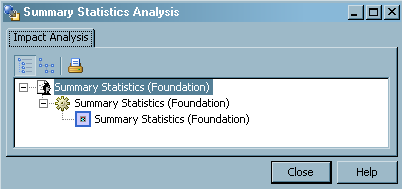Performing Impact Analysis on a Generated Transformation
Problem
A generated transformation
is a transformation that you create with the Transformation Generator wizard.
You can use this wizard to create your own generated transformations
and register them on a metadata server. After they are registered,
your transformations display in the Transformations tree, where they
are available for use in any job. For more information about these
transformations, see Creating and Using a Generated Transformation.
Tasks
Perform Impact Analysis on a Generated Transformation
Copyright © SAS Institute Inc. All rights reserved.