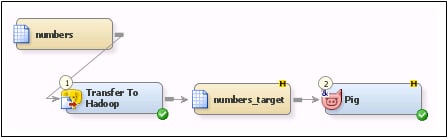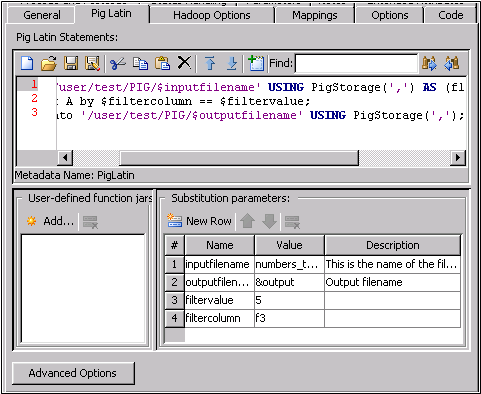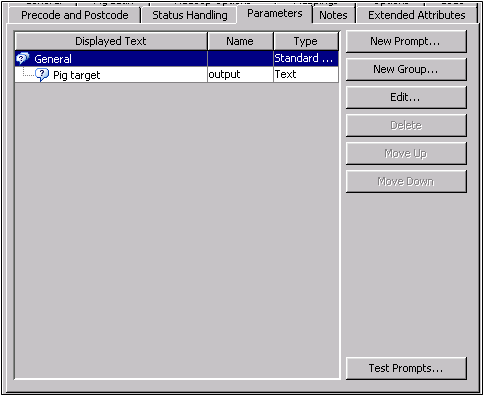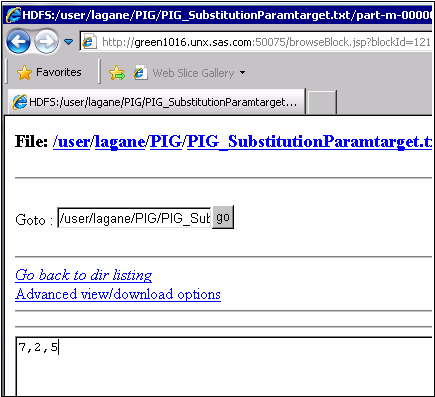Creating a Pig Job
Solution
You can create a SAS
Data Integration Studio job that contains the Pig transformation.
The transformation contains an enhanced, color-coded editor specific
to the Pig Latin language. Pig Latin is a high-level language used
for expressing and evaluating data analysis programs.
Perform the following
tasks.
Tasks
Create a Pig Job
The Pig job for this
example contains a text table used as a source table, a Transfer to
Hadoop transformation, a target table and a Pig transformation. This
job structure enables you to transform the text table into a Hadoop
file that can be processed in the Pig transformation.
Perform the following
steps to create and populate the job:
Configure the Job
The configuration for
the Pig transformation is simple. Open the Hadoop Options tab
and select the Delete outputs before executing hadoop
statements check box.
The configuration needed
for the Pig transformation varies from job to job. This sample job
requires that you add three Pig Latin statements and four substitution
parameters on the Pig Latin tab.
Note that the Pig Latin
statements are entered in the Pig Latin field.
The sample job contains the following statements:
A = load '/user/test/PIG/$inputfilename' USING PigStorage(',')
AS (f1:int,f2:int,f3:int);
B1 = filter A by $filtercolumn == $filtervalue;
store B1 into '/user/test/PIG/$outputfilename' USING PigStorage(',');
Similarly, the substitution parameters are entered
in the Substitution parameters field, as
follows:Name = inputfilename, Value = numbers_target.txt, Description = This is the name of the file loaded into hadoop Name = outputfilename, Value = &output, Description = Output filename Name = filtervalue, Value = 5 Name = filtercolumn, Value = f3
You also need to open
the Hadoop Options tab to select the Delete
outputs before executing hadoop statements check box.
Then, enter appropriate
code into the Hadoop pre-process code field,
as shown in the following display:
Hadoop Options in the Pig Transformation
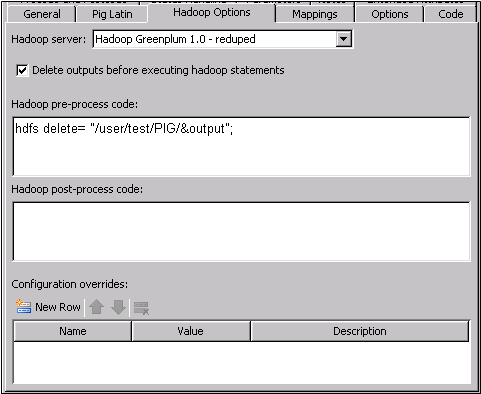
Run the Job and Review the Output
Run the job and verify
that the job completes without error. Then, you can use the Hadoop
monitoring tools to review the output. Right-click the Pig transformation
on the Diagram tab and select Hadoop Monitoring Distributed file
system viewer. Then, click Browse
the filesystem and drill down through the User folder
and the test folder to the PIG folder.
Then click the name of the substitution variable for the job, in this
case PIG_SubstitutionParamtarget.txt. Finally,
click the data file, part-m-00000. Verify
that the expected output, which is
Distributed file
system viewer. Then, click Browse
the filesystem and drill down through the User folder
and the test folder to the PIG folder.
Then click the name of the substitution variable for the job, in this
case PIG_SubstitutionParamtarget.txt. Finally,
click the data file, part-m-00000. Verify
that the expected output, which is
7,2,5,
is displayed in the browser window.
Copyright © SAS Institute Inc. All rights reserved.