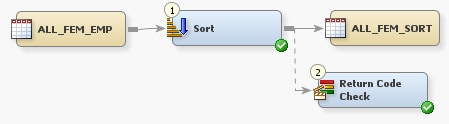Perform Actions Based on the Status of a Transformation
Solution
If the
transformation has its own Status Handling tab, you can use this tab to specify one or more pairs of conditions
and actions for the transformation. If the transformation does not
have its own Status Handling tab, you can
insert a Return Code Check transformation into the process flow, after
the transformation that you want to monitor. A Return Code Check transformation
can specify conditions and actions for the preceding transformation
in a process flow.
Then verify
the job as described in Run the Job and Verify the Status Handling Output. Some actions require server setup, as described in Prerequisites for Actions.
Tasks
Use the Status Handling Tab for the Transformation You Want to Monitor
Add a Return Code Check Transformation After the Transformation You Want to Monitor
Perform
the following steps when a transformation does not have its own Status Handling tab, and you want to specify actions
to be performed automatically based on the status of the transformation.
-
Open the Control folder in the Transformations tree. Right-click the Return Code Check transformation, and then select Add to Diagram. The Return Code Check transformation is added to the end of the process flow of the job. The next display shows an example process flow for a job with a Return Code Check transformation.
-
Verify that Return Code Check transformation will be executed immediately after the transformation that you want to monitor. For example, in the preceding display, the Return Code Check transformation is executed immediately after the Sort transformation. Any actions and conditions that are specified in the Return Code Check transformation are applied to the Sort transformation.
-
Use the Status Handling tab to specify conditions and actions, as described in Use the Status Handling Tab for the Transformation You Want to Monitor. These conditions and actions are checked for the preceding transformation in the process flow.
Copyright © SAS Institute Inc. All rights reserved.