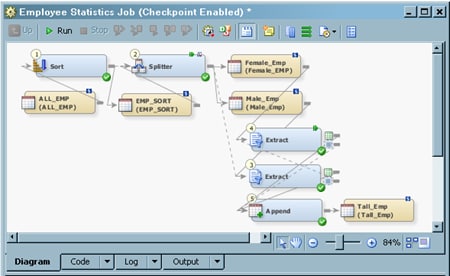Adding Checkpoints to a Job
Solution
You can
set checkpoints for appropriate transformations in the job. If the
job fails to run successfully, you will be able to restart it from
either the last successful checkpoint or from the beginning of the
job. You also must specify a library for the saved-state information
for the job. Finally, you can specify an optional library for the
work tables in the job. Perform the following tasks:
Tasks
Specify Libraries for a Checkpoint
-
Specify a saved-state library in the Restart-point state library field. You can click Select a library to select an existing library or click New to register a new library. After you have specified a library, you can click Properties to access its properties window. Note that the saved-state library must be local to the server executing the job.
-
You can also specify an optional library to save the temporary tables in the job in Alternative library for temporary tables (optional) field. You need this library only when your job requires the SAS work tables that were created in previous steps when you restart it. You can either select an existing library or register a new library. For details about redirecting output, see Redirecting Temporary Output Tables.Note: As implemented, the save-state feature does not save the SAS WORK library during a checkpoint. You must determine whether any particular checkpoint-flagged step (or subsequent step) requires the SAS WORK tables created in preceding steps. If so, you must change the physical location of those temporary tables as part of the job design. If the temporary tables are left in SAS WORK, a rerun with a restart pending can result with “Table-not-found” errors. You can change the location on the Physical Storage tab of the properties window for the temporary table. You can also use the Alternative library for temporary tables (optional) field to specify the default temp library for the job to be something other than SAS WORK.
Copyright © SAS Institute Inc. All rights reserved.