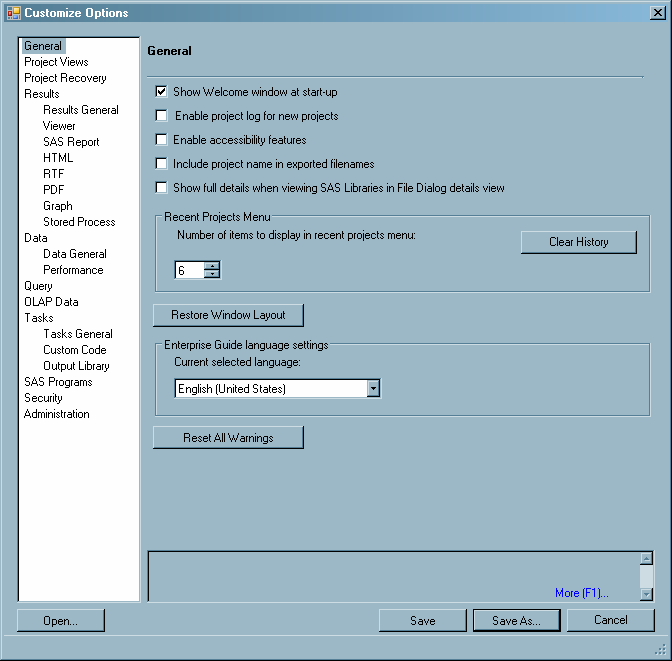Preparing a Setup Image for Users in a Network Environment
Setting up SAS Enterprise
Guide includes giving users access to a setup image of SAS Enterprise
Guide. Users must access the setup image in order to install the SAS
Enterprise Guide software on their local machines. In a network environment,
you create a setup image on a server. Note that the setup procedure
includes identifying the profile and associated metadata server.
In a network
environment you can create several profiles for several servers, each
one for different groups of users. This is the most complex way to
use metadata servers, and it is also the most powerful. If you create
several metadata servers, then you will need to configure a different
setup image for each group of users so that each group will access
the correct profile at start-up.
-
Create a customized set of defaults for SAS Enterprise Guide installations, which are automatically applied when users install SAS Enterprise Guide. The defaults are read from the EGOptions.xml file (if present) and the options.ini file when the installation is performed. If you do not create an EGOptions.xml file, SAS Enterprise Guide will use the default values that are set by SAS.
-
Copy the SDSControl.xml file from the work directory to the SAS Enterprise Guide setup directory and to the <shared_files>\SAS Directory Services location. This file contains the central profile information. The <shared_files> location is typically
C:\Program Files\SAS\Shared Files -
Copy the SAS Enterprise Guide application setup directory to a network drive that users can access in order to run SETUP.EXE, which is the program that installs a copy of the setup image on users' local machines. Add the SDSControl.xml file to the directory where SETUP.EXE resides. You can provide a link from a Web site to the directory for easy access.