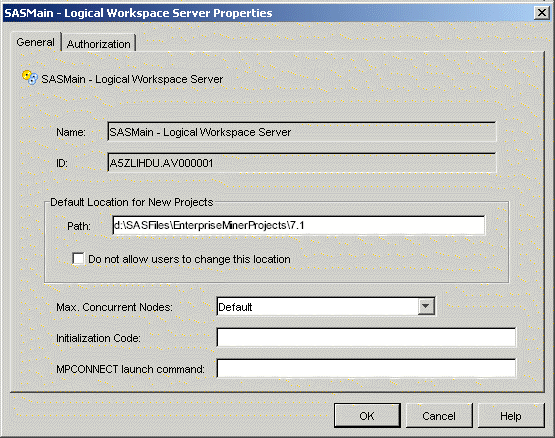Allocate Libraries via Server Initialization Code
You can use server initialization
code to automatically allocate SAS libraries when users start a SAS
Enterprise Miner project. Server initialization code is a server-based
text file comprised of SAS statements that execute when a SAS Enterprise
Miner project starts up. For example, you can specify LIBNAME statements
to allocate one or more libraries when a SAS Enterprise Miner project
starts. You can use the SAS Enterprise Miner plug-in to SAS Management
Console to customize the properties of SAS Enterprise Miner logical
workspace servers, including specifying a path for the logical workspace
server to load optional server initialization code that you write.
When you install SAS
Enterprise Miner, the SAS Enterprise Miner plug-in for SAS Management
Console is copied to the directory where your SAS Management Console
is installed. After you install the SAS Enterprise Miner plug-in,
the SAS Enterprise Miner application icon appears in the Application
Management section of the left pane of the SAS Management
Console window.
In the Application Management
section, expand the SAS Enterprise Miner icon to display the Projects
and Models folders, as shown in the following display:
The SAS Enterprise Miner
Projects folder contains a list of all of the SAS Enterprise Miner
projects that are registered in the SAS Enterprise Miner repository.
When you click the Projects folder, a list of all the registered projects
is displayed in the adjacent pane on the right. When you expand the
Projects folder, the projects that are displayed are sorted by Logical
Workspace Server. Expand the Logical Workspace Server icon in the
left pane to subset the list of projects that appear on the right.
This enables you to display only the projects that belong to a selected
server. You can view and customize Logical Workspace Servers even
if you do not have any registered SAS Enterprise Miner projects. Servers
that have no registered SAS Enterprise Miner projects will recognize
their custom project settings when new projects are created on the
servers.
-
In the Initialization Code box, enter the path (on this server) to a project start-up file, if you want to use one. A project start-up file is a text file that contains SAS code that you would like to run when a project is opened, or if a process flow diagram is run, or if result reports are generated.
-
In the MPCONNECT launch command box, you can enter an alternate command to use when you launch MPCONNECT sessions. Normally, it is safe to leave the MPCONNECT launch command box blank, but there might be cases where you would like to modify some SAS system defaults for sessions that are used when running process flow diagrams. The following default command is used when this box is left blank:
Copyright © SAS Institute Inc. All rights reserved.