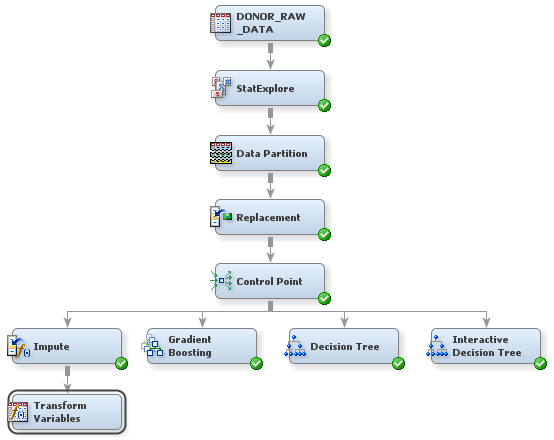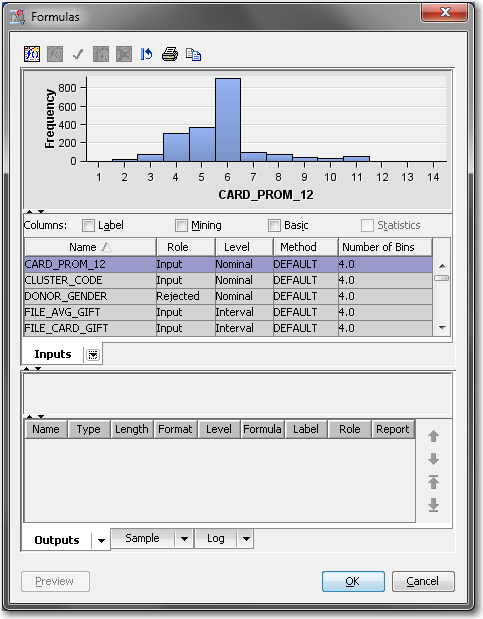Transform Variables
Sometimes, input data
is more informative on a scale other than that from which it was originally
collected. For example, variable transformations can be used to stabilize
variance, remove nonlinearity, improve additivity, and counter non-normality.
Therefore, for many models, transformations of the input data (either
dependent or independent variables) can lead to a better model fit.
These transformations can be functions of either a single variable
or of more than one variable.
To use the Transform
Variables node to make variables better suited
for logistic regression models and neural networks:
Note: In the data that is exported
from the Transform Variables node, a new variable is created for each
variable that is transformed. The original variable is not overwritten.
Instead, the new variable has the same name as the original variable
but is prefaced with an identifier of the transformation. For example,
variables to which the log transformation have been applied are prefaced
with LOG_, and variables to which the optimal binning transformation
have been applied are prefaced with OPT_. The original version of
each variable also exists in the exported data and has the role
Rejected.
Copyright © SAS Institute Inc. All rights reserved.