Configure SAS Enterprise Miner in SAS Management Console
Overview
SAS Management Console
has a plug-in for SAS Enterprise Miner. This plug-in enables you to
browse and customize some of the features of SAS Enterprise Miner.
And it provides access to attributes of the logical workspace server
and a server-specific list of projects. The SAS Enterprise Miner plug-in
provides access to the list of mining result packages that have been
registered via SAS Enterprise Miner. For more information about SAS
Management Console, see SAS 9.4 Management Console Guide
to Users and Permissions.
Starting SAS Management Console
In Windows, you can
start SAS Management Console from the SAS shortcuts located in your Start menu.
In UNIX systems, navigate to SASHOME, which is similar to
/SASHome/SASManagementConsole/9.4,
and run the command ./sasmc &.
After SAS Management Console has started, connect as a SAS administrator
(for example, sasadm@saspw).
SAS Enterprise Miner Plug-in
Under the Plugins tab
of SAS Management Console, expand the Application Management folder.
Next, expand the Enterprise Miner Plug-in.
Expand the Projects folder to display a list
of all of the SAS Enterprise Miner servers. When you select the icon
for SASApp — Logical Workspace Server,
a list of all the projects created by that server is displayed in
the adjacent pane on the right. Expand the Models folder
to access the list of model results packages that are registered from
SAS Enterprise Miner to this server.
You can view and customize Logical
Workspace Servers, even if you do not have any registered
SAS Enterprise Miner projects. Servers recognize custom project settings
when new projects are created on the servers.
Logical Workspace Server Customizations
The behavior of each
Logical Workspace Server definition can be customized for SAS Enterprise
Miner in the following ways:
-
By specifying default locations for new projects on a server.
-
By specifying whether users can modify the default location for new projects on a server.
-
By specifying the maximum number of concurrent tasks that are allowed on a particular server. The maximum concurrent tasks setting affects the extent of parallel processing that SAS Enterprise Miner can use in a data mining process flow. You can use this setting to tune your symmetric multiprocessor server environment for optimal performance.
-
By specifying SAS initialization code that is run when a project is opened, or when process flow diagram results or model result packages are generated. SAS initialization code is similar to the Project Start-up Code feature of SAS Enterprise Miner projects, except that SAS initialization code can initialize all SAS sessions for all projects that are associated with a particular server.
-
By providing an alternate command to launch any SAS/CONNECT sessions that are called by nodes in a data mining process flow.
After you navigate
to the SAS Enterprise Miner plug-in, you can customize the properties
for a SAS Enterprise Miner server with the following steps:
-
Expand the Projects folder to display a list of all of the SAS Enterprise Miner Servers. Select the icon for SASApp — Logical Workspace Server.
-
Right-click the icon for a server under the Projects folder, and then select Properties from the pop-up menu.

-
When the Logical Workspace Server Properties window appears, select the Options tab.
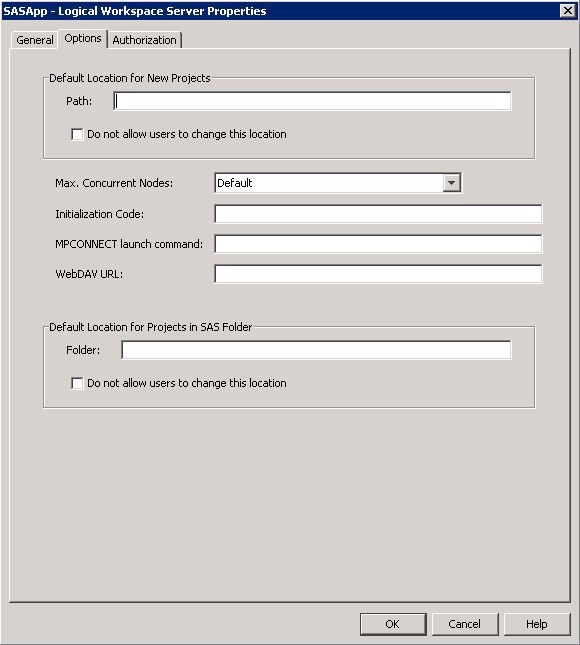 You can perform the following tasks in the Options tab:
You can perform the following tasks in the Options tab:-
Set Default Project Location — You can customize the Default Location for New Projects by entering a path. All new SAS Enterprise Miner projects that are created on this server default to the path that you specify. If you want to prevent users who create projects from changing the default project location, click Do not allow users to change this location.
-
Set Maximum Concurrent Nodes — In Max. Concurrent Nodes, specify the maximum number of concurrently running nodes that you want to allow in project process flow diagrams.
-
Set Initialization Code — In the Initialization Code box, enter the path (on this server) to a project start-up file, if you want to use one. A project start-up file is a text file that contains SAS code that is run when a project is opened, a process flow diagram is run, or when result reports are generated.
-
Set MPCONNECT Launch Command — In the MPCONNECT launch command box, you can enter an alternate command to use when you launch MPCONNECT sessions. Normally, it is safe to leave the MPCONNECT launch command box blank. There might be cases when you would like to modify some SAS system defaults for sessions that are used when running process flow diagrams. The following default command is used when this box is left blank:
!sascmdv -noobjectserver -nosyntaxcheck -noasynchio.This command has the same effect as using the SAS command that was used to launch the SAS workspace session when project is opened. -
Set WebDAV URL — (optional) In the WebDAV URL field, you can enter the URL to your WebDAV server. If you specify a WebDAV server, the SAS Enterprise Miner model result packages that you save are copied to the WebDAV server location when the model packages are registered.
-
-
Click OK to save your changes.
Copyright © SAS Institute Inc. All Rights Reserved.