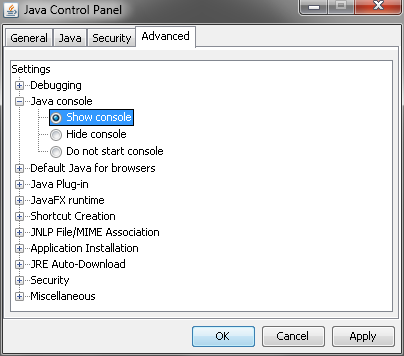Troubleshooting
Overview
Operating System Environmental and Configuration Information
Problem Description
In order to get the
best help, provide a scenario description that includes as much information
as possible on how to reproduce the problem. Include a description
of the general task that you are trying to accomplish, your role and
permissions, and the state of your session before the problem is observed.
It is also helpful to provide the complete process flow diagram, model
package, or EM Batch code that was used when the problem was encountered.
Provide details such
as the following:
Log Files
There are logs kept
for the project, the diagram, and each node in the flow. Additional
logging can be turned on by defining the macro variable EM_DEBUG.
See the SAS Enterprise Miner Help for more information.
The following logs
are available in SAS Enterprise Miner:
SAS Enterprise Miner Client Message Logging
When reporting a problem
to SAS Technical Support, you need to enable the Java Console in order
to get the maximum information available from the SAS Enterprise Miner
Client. The Java Console is enabled from the Java Control Panel.
Copyright © SAS Institute Inc. All rights reserved.