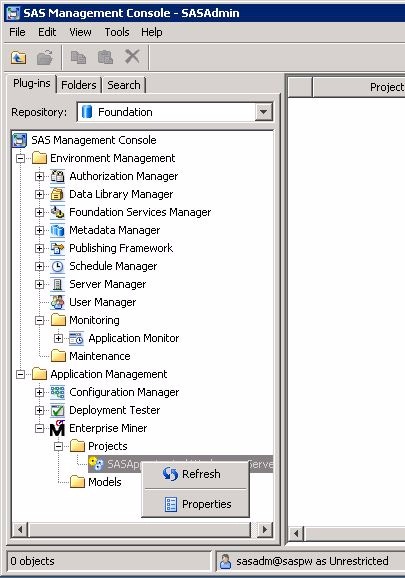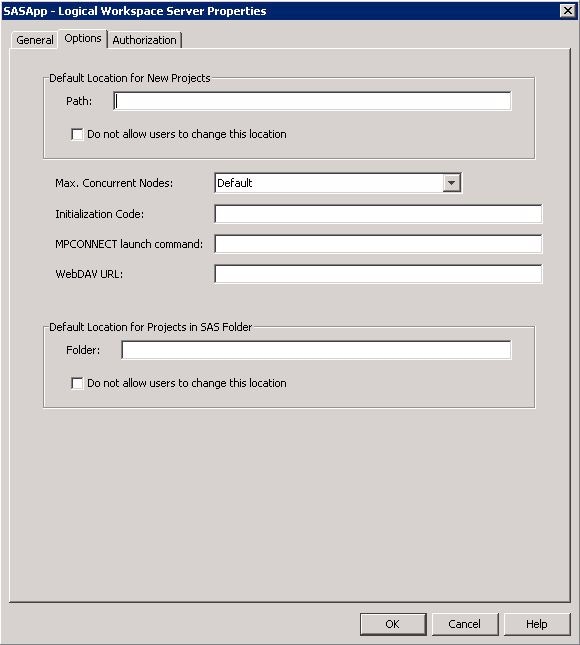Configure SAS Enterprise Miner in SAS Management Console
Overview
SAS Management Console
has a plug-in for SAS Enterprise Miner. This plug-in enables you to
browse and customize some of the features of SAS Enterprise Miner.
The SAS Enterprise Miner plug-in provides access to attributes of
the Logical Workspace server and a server-specific list of projects.
The SAS Enterprise Miner plug-in also provides access to the list
of mining result packages that have been registered via SAS Enterprise
Miner. For more information about SAS Management Console,
see SAS 9.3 Management Console Guide to Users and Permissions.
Starting SAS Management Console
In Windows, you can
start SAS Management Console from the SAS shortcuts located in your
Start menu. In UNIX systems, navigate to SASHOME, which will be similar
to
/SASHome/SASManagementConsole/9.3, and run the command ./sasmc &. After SAS Management Console has started, connect as a SAS administrator,
for example sasadm@saspw.
SAS Enterprise Miner Plug-in
Under the Plugins tab of SAS Management Console, expand the Application Management folder. Next, expand the Enterprise Miner Plug-in. Expand the Projects folder to display a list of all of the SAS Enterprise Miner servers.
When you select the icon for SASApp — Logical Workspace
Server, a list of all the projects created by that server
is displayed in the adjacent pane on the right. Expand the Models folder to access the list of model results packages
registered from SAS Enterprise Miner to this server.
Logical Workspace Server Customizations
The behavior of each
Logical Workspace Server definition can be customized for SAS Enterprise
Miner in the following ways:
-
By specifying the maximum number of concurrent tasks that are allowed on a particular server. The maximum concurrent tasks setting affects the extent of parallel processing that SAS Enterprise Miner can use in a data mining process flow. You can use the maximum number of concurrent tasks setting to tune your symmetric multiprocessor server environment for optimal performance
-
By specifying SAS initialization code that is run when a project is opened, or when process flow diagram results or model result packages are generated. SAS initialization code is similar to the Project Start-up Code feature of SAS Enterprise Miner projects, except that SAS initialization code can initialize all SAS sessions for all projects that are associated with a particular server.
After you have navigated
to the SAS Enterprise Miner plug-in, you can customize the properties
for a SAS Enterprise Miner server with the following steps:
-
You can perform the following tasks in the Options tab:
-
Set Default Project Location — You can customize the Default Location for New Projects by entering a path. All new SAS Enterprise Miner projects that are created on this server will default to the path that you specify. If you want to prevent users who create projects from changing the default project location, select the Do not allow users to change this location check box.
-
Set Initialization Code — In the Initialization Code box, enter the path (on this server) to a project start-up file, if you want to use one. A project start-up file is a text file that contains SAS code that is run when a project is opened, a process flow diagram is run, or when result reports are generated.
-
Set MPCONNECT Launch Command — In the MPCONNECT launch command box, you can enter an alternate command to use when you launch MPCONNECT sessions. Normally it is safe to leave the MPCONNECT launch command box blank. There might be cases where you would like to modify some SAS system defaults for sessions that are used when running process flow diagrams. The following default command is used when this box is left blank:
!sascmdv -noobjectserver -nosyntaxcheck -noasynchio.
-