Importing Models into a Folder
About Importing Models into a Folder
You can import an individual
model or multiple models at one time from the SAS Workspace Server
into a folder. All of the model files in the selected location are
imported. The folder name is used as the model name. If you have subfolders,
each subfolder is considered to be a separate model. Each folder’s
contents are considered to be model files. A folder should not contain
both model files and subfolders at the same level. If the top-level
folder contains both, the subfolders are ignored and only one model
is added with the files that are within the selected folder.
After you import models
into a folder, you can also perform the following tasks:
-
export one or more models
-
update one or more models
-
duplicate or move models
Note: These models cannot be moved
or copied from a folder to a project within the user interface. When
you export models from the folder level, models within a project are
not included. Only models that reside directly within the selected
folder are exported.
Import Models into a Folder
To import models:
-
Select a folder, click
 , and select Import models.
Note: Alternatively, right-click a folder and select Import Models.
, and select Import models.
Note: Alternatively, right-click a folder and select Import Models.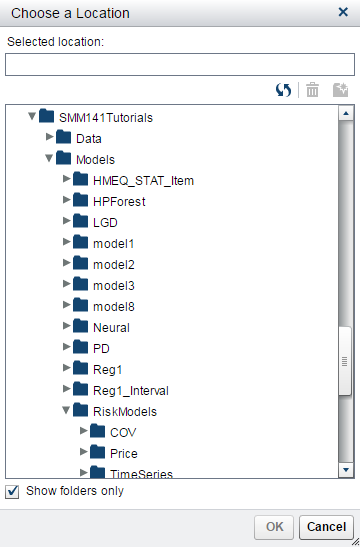
-
Select the location of the model or models on the SAS Workspace Server.
-
Click OK.
Export Models from a Folder
You can export an individual
model or multiple models at one time to the SAS Workspace Server.
Note: When you export models from
the folder level, models within a project are not included. Only models
that reside directly within the selected folder are exported.
To export an individual
model:
-
Right-click a model and select Export.
-
Select a location on the SAS Workspace Server.Note: You cannot export a model to a location where a folder with the same name already exists.
-
Click OK.
-
Click Close.
To export multiple
models:
-
Right-click a folder and select Export Models.
-
Select a location on the SAS Workspace Server.Note: You cannot export a model to a location where a folder with the same name already exists.
-
Click OK.
-
Click Close.
Update Models in Folders
You can update an individual
model or multiple models at one time. Only models that have previously
been exported to the SAS Workspace Server can be updated. Both new
and modified model files are included in the updates to the model.
A new model version is created each time you update the model.
To update an individual
model:
-
Right-click a model and select Update.
-
Select the location of the model on the SAS Workspace Server.
-
Click OK.
-
Click Close.
To update multiple
models:
-
Click
 and select Update models.
and select Update models.
-
Select the location of the model or models on the SAS Workspace Server.
-
Click OK.
-
Click Close.
Duplicate or Move Models
You can duplicate a
model or move a model to another folder. When you duplicate a model
that has multiple model versions, only the current model version is
duplicated. When you move a model, all of the model versions are kept.
To duplicate a model:
-
Right-click a model and select Duplicate.
-
Select a location.
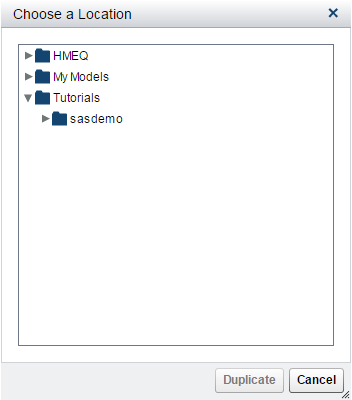
-
Click Duplicate.
To move a model:
-
Right-click a model and select Move.
-
Select a location.
-
Click Move.
Copyright © SAS Institute Inc. All Rights Reserved.
Last updated: February 22, 2017