Add and Edit Model Keywords
Select Properties General to view the model keywords.
General to view the model keywords.
To add keywords:
-
Click
 . The Select Keywords window
appears.
. The Select Keywords window
appears.
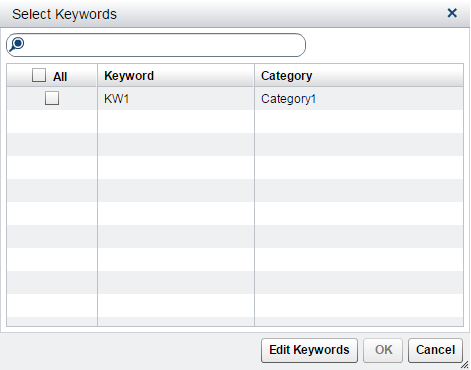
-
(Optional) Click Edit Keywords to add or remove keywords from the list. The Edit Keywords window appears.
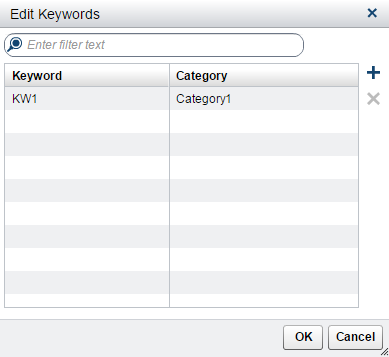
-
Click
 to add a keyword to the list. Enter a value for the
keyword and specify a category.
to add a keyword to the list. Enter a value for the
keyword and specify a category.
-
Select a keyword and click
 to remove it from the list. Click Remove in
the confirmation message.
to remove it from the list. Click Remove in
the confirmation message.
-
Click OK.
-
-
Select one or more keywords from the list.
-
Click OK.
-
Click
 to save the model properties.
to save the model properties.
Copyright © SAS Institute Inc. All Rights Reserved.
Last updated: February 22, 2017