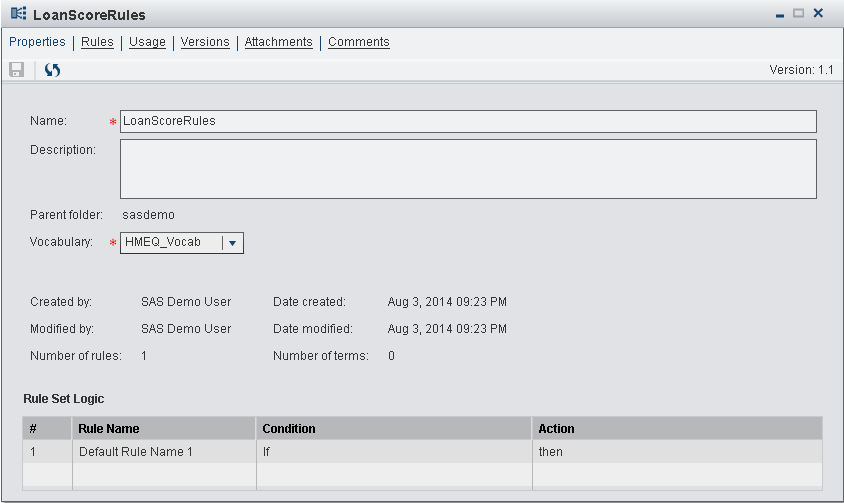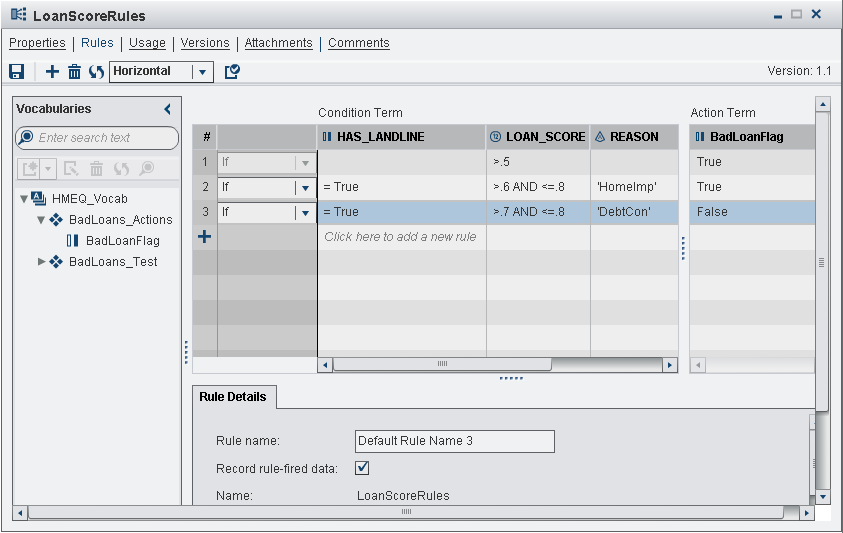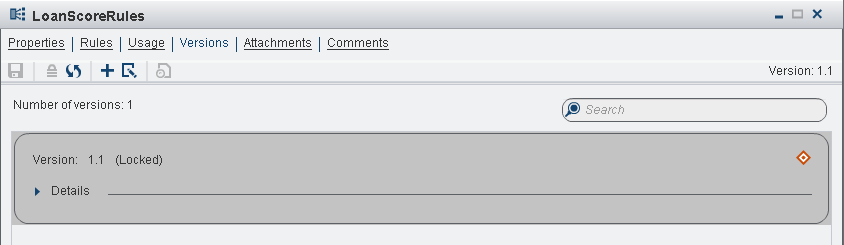Create a Rule Set and Define Business Rules
A business rule specifies
conditions to be evaluated and actions to be taken if those conditions
are satisfied. Rules are grouped together into rule sets. In this
tutorial, you create a single rule set with three rules.
For more information,
see
Managing Rules and Rule Sets.
Create a New Rule Set
Define Business Rules
To define the business
rules for the new rule set, you enter condition and action expressions
for the terms in the rule set into the rule set editor. The following
steps define three simple rules.
-
Enter the rule expressions into the rule set editor. Each row in the table represents a different rule. Enter the expressions for each term into the column for that term. You can enter expressions directly into the table cells, or you can use the equation editor. Click
 to open the equation editor.
Enter the expressions in the following table into the rule set editor.RuleCondition TermsAction TermHAS_LANDLINELOAN_SCOREREASONBadLoanFlagRule 1>.5TrueRule 2= True>.6 AND <=.7‘HomeImp’TrueRule 3= True>.7 AND <=.8‘DebtCon’FalseTipIf you do not specify an operator at the beginning of an expression, SAS Decision Manager adds an equal sign to the beginning of the expression.TipIn condition expressions, when an AND or OR operator is followed immediately by another operator, SAS Decision Manager inserts the column term between the AND or OR operator and the operator that follows it.See Define Expressions for a Rule and Terms and Operators Added by SAS Decision Manager for more information.The following display shows the decision table with the rules that are defined for the LoanScoreRules rule set.
to open the equation editor.
Enter the expressions in the following table into the rule set editor.RuleCondition TermsAction TermHAS_LANDLINELOAN_SCOREREASONBadLoanFlagRule 1>.5TrueRule 2= True>.6 AND <=.7‘HomeImp’TrueRule 3= True>.7 AND <=.8‘DebtCon’FalseTipIf you do not specify an operator at the beginning of an expression, SAS Decision Manager adds an equal sign to the beginning of the expression.TipIn condition expressions, when an AND or OR operator is followed immediately by another operator, SAS Decision Manager inserts the column term between the AND or OR operator and the operator that follows it.See Define Expressions for a Rule and Terms and Operators Added by SAS Decision Manager for more information.The following display shows the decision table with the rules that are defined for the LoanScoreRules rule set.
Validate and Save the Rule Set
When you save a rule
set, SAS Decision Manager validates the content of the
rule set before saving it. However, you can validate the rule set
at any time while you are creating the rule set.
Lock and Close the Rule Set
The last major step
in creating a rules database is to create and publish rule flows.
However, you cannot publish rule flows unless the rule set versions
that are used in the rule flows are locked.
Copyright © SAS Institute Inc. All rights reserved.