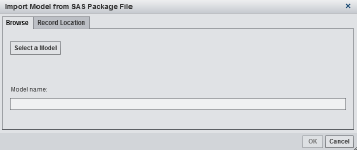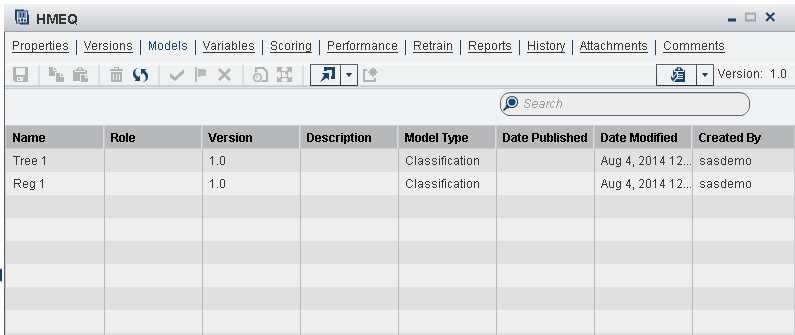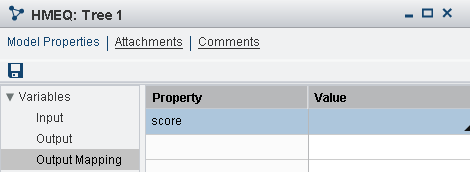Import Models
Import a SAS Package File
Note: Before you import a model,
verify that the model type matches the Model function property
setting on the project’s Properties page.
To import a model from
a SAS Package File:
Here is an example of
the Models page, after the models have been
imported:
Copyright © SAS Institute Inc. All rights reserved.