Accessing SAS Lineage
Overview
You can access SAS Lineage
in three ways.
Use a Standard URL
You might have been
given a standard URL to use to log on to SAS Lineage. This lineage
URL follows this pattern: http://hostname/SASLineage.
However, the administrator can change the URL during installation.
-
Click the URL that is supplied by your system administrator, or paste it into the address field of your browser.The Sign In window for SAS web applications is shown in the following display:Sign In Window for SAS Web Applications
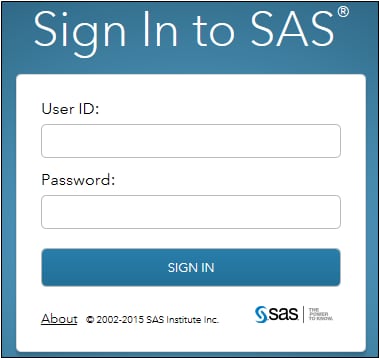
-
Enter your user ID and password in the appropriate fields.Note: Your password is case-sensitive. Your user ID might be case-sensitive, depending on the operating system that is used to host the web application server. If you need assistance, contact your system administrator.
-
Click Sign In to access the SAS Lineage in a browser window.
-
To sign off, click Sign Off in the upper right corner of the window. If you are prompted about unsaved changes, click Sign Off to exit without saving, or click Continue to keep working.
Connect from Another Application
SAS Lineage can be accessed
from buttons and links that you can find in SAS database management
applications, SAS business intelligence applications, and related
third-party applications. If you have already logged on to one of
the SAS applications, you will be taken directly to SAS Lineage. If
you have not logged on to a SAS application, you will see the Sign
In window explained in Use a Standard URL. Follow the
same steps to log on to SAS Lineage.
Connect from SAS Data Management Console
Another way to access
SAS Lineage is to use the standard sign-in window to access the SAS
Data Management Console home page. Then you can click the link in
the Links section to access the SAS Lineage window.
If a link to SAS Lineage is not displayed in the Links section, ask
your administrator to following the instructions in Adding Links to the SAS Data Management Console Home Page.
The port for all SAS
Data Management web components is configured during installation.
The default port number is 80. If your site is using the default port
for these web components, you can access SAS Data Management Console
from the following URL: http://hostname/SASDataManagement.
-
Click the URL that is supplied by your system administrator, or paste it into the address field of your browser to display the SAS log on window.The window is shown in the following display:Sign In Window for SAS Web Management Console
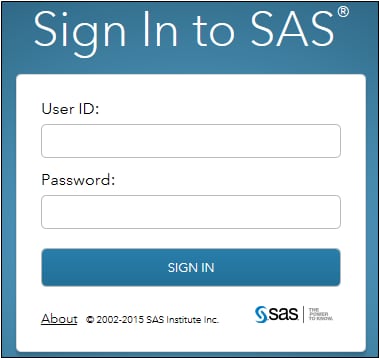
-
In the User ID field, enter your user ID
-
In the Password field, enter the password for your user ID.Note: Your password is case-sensitive. Your user ID might be case-sensitive, depending on the operating system that is used to host the web application server. If you need assistance, contact your system administrator.
-
Click Log On to display the home page for SAS Data Management Console.
Copyright © SAS Institute Inc. All Rights Reserved.
Last updated: August 7, 2018