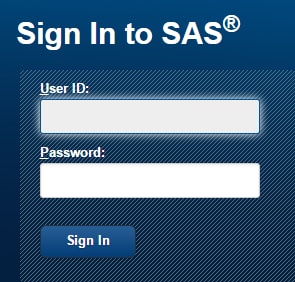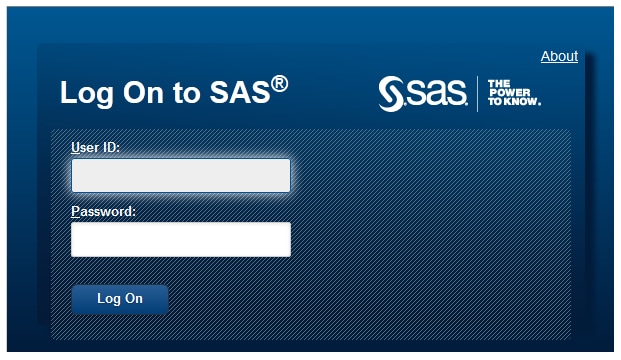Accessing SAS Lineage
Use a Standard URL
Connect from Another Application
SAS Lineage can be accessed
from buttons and links that you can find in SAS database management
applications, SAS business intelligence applications, and related
third-party applications. If you have already logged on to one of
the SAS applications, you will be taken directly to SAS Lineage. If
you have not logged on to a SAS application, you will see the Sign
In window explained in
Use a Standard URL. Follow the
same steps to log on to SAS Lineage.
Connect from SAS Data Management Console
Another way to access
SAS Lineage is to use the standard sign-in window to access the SAS
Data Management Console home page. Then you can click the link in
the Links section to access the SAS Lineage window.
If a link to SAS Lineage is not displayed in the Links section, ask
your administrator to following the instructions in
Adding Links to the SAS Data Management Console Home Page.
The port for all SAS
Data Management web components is configured during installation.
The default port number is 80. If your site is using the default port
for these web components, you can access SAS Data Management Console
from the following URL: http://hostname/SASDataManagement.
To log on to SAS Data
Management Console:
Copyright © SAS Institute Inc. All rights reserved.