Create and Execute a Job Using SAS Sample Data
Follow these steps to
copy a small SAS sample table into Hadoop and execute a transformation
on that data.
-
From the SAS Data Loader directives page, and click the directive Copy Data to Hadoop.
-
In the Source Table task, click the SAS Server data source.
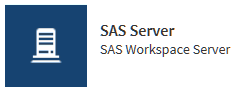
-
Click Sample Data.
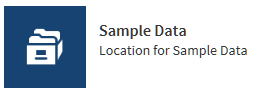
-
Click the CARS source table and click Next.
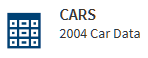
-
In the Filter task, click Next to include all SAS source rows in the Hadoop target table.
-
In the Columns task, click Next to accept the existing number and arrangement of columns.
-
In the Target Table task, click an appropriate location for the new table.
-
Click
 and enter a table name such as SASCars2004.
and enter a table name such as SASCars2004.
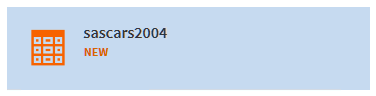
-
In the Code tab, browse the generated code, and then click Next.
-
In the Result task, click Start copying data.
-
Click View Results to see your new table in Hadoop.
-
To transform your new table, click
 .
.
-
In the SAS Data Loader directives page, click Transform Data.
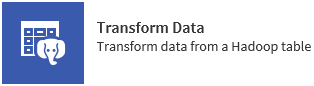
-
In the Source Table task, click the data source that you just used to store your new table.
-
Click your new table, and then click Next.
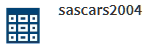
-
In the Transformations task, select Summarize Rows.
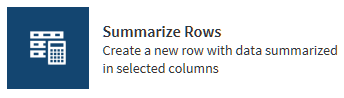
-
Select group-by rows, summaries and aggregations, and then click Next.

-
In the Target Table task, click the data source that you use for target data, click
 , enter a table name, and then click Next.
, enter a table name, and then click Next.
-
In the Result task, click Start transforming data. The job might run for a minute or so. Click View Results to see your first transformation in Hadoop using SAS Data Loader. Congratulations!
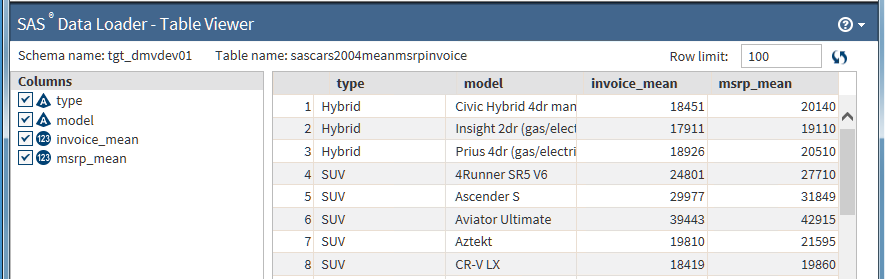
Copyright © SAS Institute Inc. All Rights Reserved.