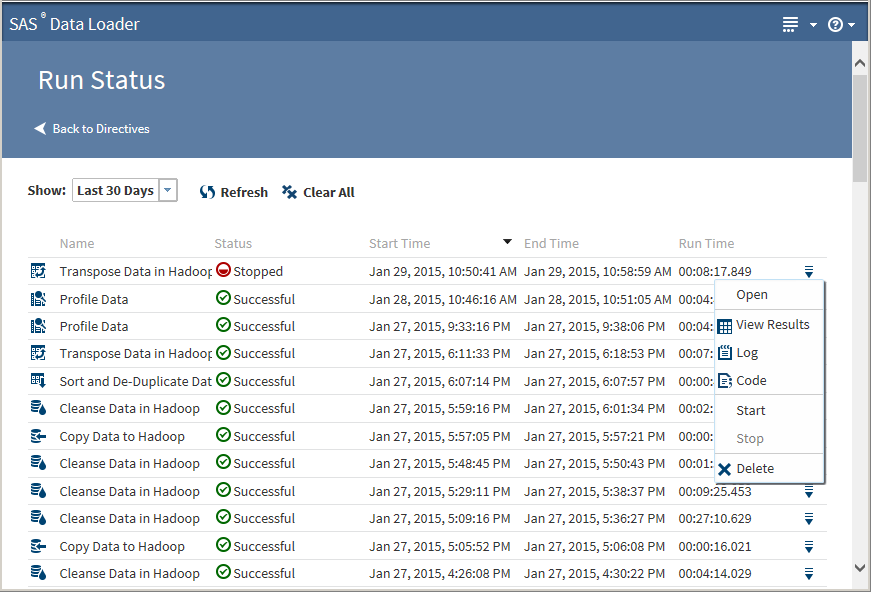Run Status
Using Run Status
In the SAS
Data Loader directives page, click the Run Status directive.
The Run Status page is displayed:
By default, the Run
Status page displays all of the directives that have
run in the past 30 days. The most recent runs appear at the top of
the list. You can change the default of 30 days by selecting a new
value from the Show drop-down list. Reports
are identified by the given name or by the generic name of the directive
(for example, Transform Data in Hadoop.) Given names are created when
you save a directive.
When you click Refresh,
you receive updates for all running jobs, including any that were
started or completed after you opened the Run Status page.
Clicking Clear
All clears all of the reports from the Run
Status page. Clearing reports permanently removes the
reports from the vApp database.
Clicking the Action menu  for a job in the list enables the following actions:
for a job in the list enables the following actions:
Open
opens the directive
associated with the job.
View Profile Report
for successful Profile
Data jobs, enables you to view the Profile Report unless the report
has been deleted from the Saved Profiles directive. See Saved Profile Reports for more information
about the profile report.
View Results
for completed transformations
or queries, enables you to view a sample of the target table in the
SAS Table Viewer.
Log
displays the SAS log
that is generated during the execution of the profile job.
Code
displays the SAS code
that is generated during the execution of the profile job.
Start
starts a failed or
successful job.
Stop
stops an in-progress
job.
Note: If you select Stop,
your directive continues to display its In Progress status. In this
situation, the directive is stopping, but it has not yet reached a
suitable stopping point. Click Refresh periodically
until the status changes to Stopped or reopen Run Status later to
confirm the Stopped status.
Delete
clears a single report
from the Run Status page. Clearing a report
permanently removes the report from the vApp database.
Copyright © SAS Institute Inc. All rights reserved.