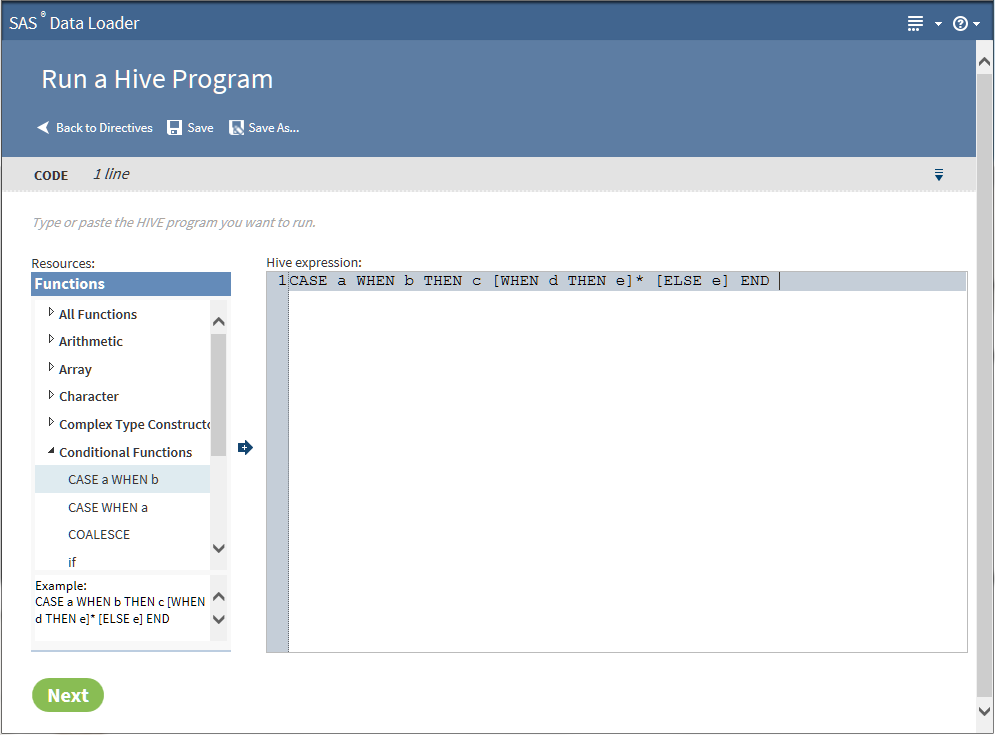Run a Hive Program
Introduction
Use the Run a Hive Program
directive to create jobs that execute Hive programs in Hadoop. The
directive enables you to browse available Hive functions and click
to add function syntax into a text editor. You can also copy and paste
existing Hive programs directly into the text editor. The user credentials
that are specified in the Hadoop Configuration panel of the SAS Data Loader Configuration window
are used to submit Hive code to the Hadoop cluster.
Note: User-written Hive code can
also be submitted using the directives Delete Rows, Query or Join
Data in Hadoop, or Sort and De-Duplicate Data in Hadoop. These directives
provide a Hive expression builder that is used to filter or delete
rows.
Example
Follow these steps to
use the Run a Hive Program directive:
-
In the Code task, click Hive expression and enter Hive code, or right-click to cut and paste existing Hive code from your file system.Note:
-
The pop-up menu also enables you to display line numbers and to navigate to the beginning or the end of the program.
-
The Hive program needs to explicitly define data sources and targets.
-
Copyright © SAS Institute Inc. All rights reserved.