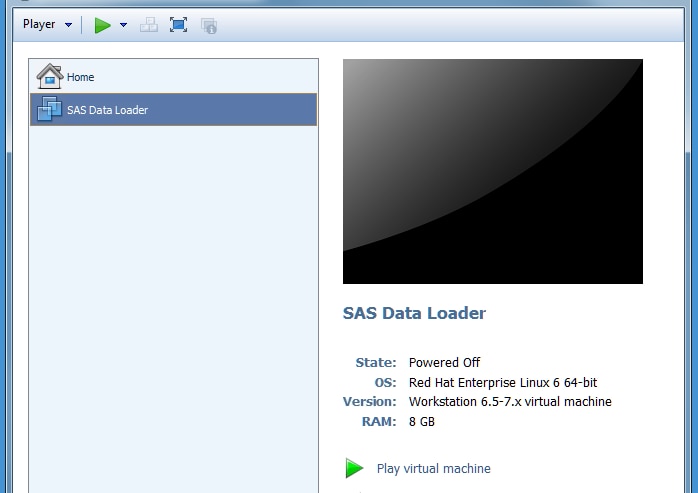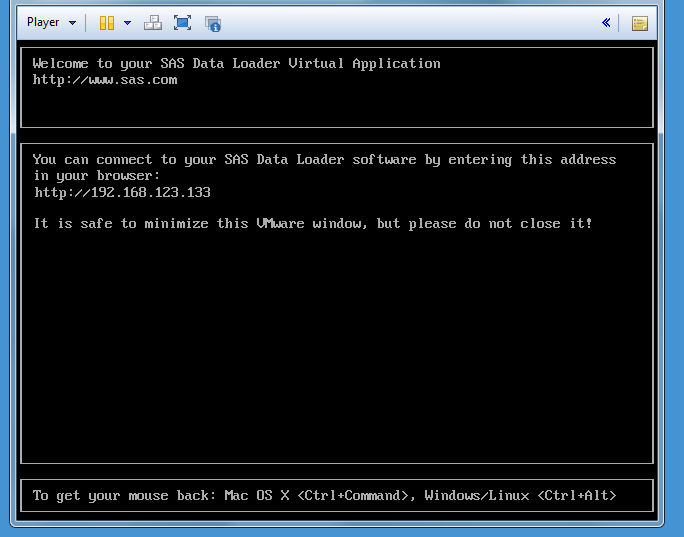Start, Shut Down, and Restart the vApp for SAS Data Loader
Overview
To open SAS Data Loader
for Hadoop web application, you first start the vApp for SAS Data
Loader and open the SAS Data Loader: Information Center. The vApp
is a virtual machine that runs a guest operating system on your client
host. SAS Data Loader for Hadoop runs inside the vApp. The vApp is
operated by a hypervisor, which reserves memory for the vApp and starts
essential services. SAS Data Loader for Hadoop uses a hypervisor called
VMware Player Pro. The hypervisor was installed and configured on
your client host as specified in the SAS Data Loader for
Hadoop: vApp Deployment Guide.
Use the vApp
Follow these steps to
start, shut down, and restart the vApp using VMware Player Pro:
-
VMware Player Pro requires a minute or two to play the vApp. When the vApp is ready, the VMware Player displays the message
Welcome to your SAS Data Loader Virtual Application. You might receive an informational Removable Devices window. Review the information about removable devices and click OK to close that window. -
When you power off or shut down the vApp, first close SAS Data Loader if it is open. Then, in the SAS Data Loader – VMware Player Pro window, click Player
 Power
Power Shut Down Guest. (The term
guest refers to the guest operating system that runs the vApp.)
Shut Down Guest. (The term
guest refers to the guest operating system that runs the vApp.)
Usage Notes for VMware Player Pro
You can close and reopen
the SAS Data Loader web application without shutting down the vApp.
The vApp continues to play until you shut it down in VMware Player
Pro.
Do not close the VMware
Player Pro window while the vApp is playing.
Note that if the vApp
is playing, and if you click in the window SAS Data Loader
– VMware Player Pro, the cursor disappears. This
behavior is expected; it ensures that you have to physically enter
the web address in a web browser to open the SAS Data Loader: Information
Center. To restore your cursor, press Ctrl+Alt.
CAUTION:
Do not
pause or suspend the vApp for SAS Data Loader.
VMware Player Pro provides
a capability to suspend vApps. Suspending the vApp for SAS Data Loader
is not supported. In VMware Player Pro, do not select Suspend
Guest or Player Power
Power Suspend Guest. Suspending the vApp can interrupt communications
between the SAS Data Loader web client and the Hadoop cluster. To
resolve a suspended vApp, select Player
Suspend Guest. Suspending the vApp can interrupt communications
between the SAS Data Loader web client and the Hadoop cluster. To
resolve a suspended vApp, select Player Power
Power Restart Guest.
Restart Guest.
You need to restart
the vApp after you change the version of Hadoop or configure a connection
to a new database (see Copy Data To and From Hadoop.) To restart the vApp, open VMware Player Pro and select Player Power
Power Restart
Guest. (The term Guest refers to the guest
operating system that runs in the vApp.)
Restart
Guest. (The term Guest refers to the guest
operating system that runs in the vApp.)
Copyright © SAS Institute Inc. All rights reserved.