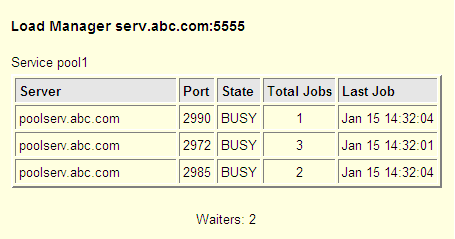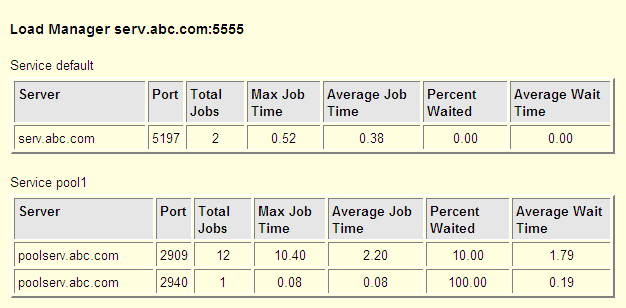Application Load Manager Reference
Application Load Manager Location
The Application Load Manager is available for z/OS , UNIX,
and Windows systems. The Load Manager executable (loadmgr.exe on Windows,
loadmgr on other platforms) is included in the CGI Tools for the Web
Server package. After you have installed this package, you can find
the Load Manager executable in the Web server directory corresponding
to the URL
http://yourserver/sasweb/IntrNet9/toolsStarting the Load Manager
specifies the number
of Application Servers that can run in the background at one time.
The default is 0, which disables backgrounding.
removes a previously
installed Load Manager as a system service on Windows. This is useful
if you are running multiple Load Managers. If the service name is
not specified, the name defaults to
SAS 9.3 IntrNet Load
Manager.
installs the Load Manager
on Windows as a system service. This is useful if you want to run
multiple Load Managers. If the service name is not specified, the
Load Manager is installed as
SAS 9.3 IntrNet Load Manager.
forces the Load Manager
to use the specified string as the local host name for all system
host name comparisons. This is useful if you want to override the
default value for the local host name. In order for the Load Manager
to start a pool service, you might need to set the local host name
explicitly to match the requested host name.
specifies an optional
log file. The STDOUT device is used if a filename is not specified.
If the Load Manager log file specification contains any of the following
directives, the corresponding value is inserted into the filename:
%a Day of week [Sun - Sat] %b Month [Jan - Dec] %d day [01 -31] %H hour [00 - 23] %m month [01 - 12] %w day of week [0=Sunday - 6=Saturday] %Y full year %y 2-digit year [00 - 99]
Note: Additional codes might be
available depending on the C library function strftime implementation
for a given platform. For example, "/logs/loadmgr_%a.log" creates
/logs/loadmgr_Mon.log if the Load Manager starts on a Monday, /logs/loadmgr_Tue.log
if it starts on a Tuesday, and so on. Periodically, the Load Manager
regenerates the log filename and checks to see whether it is different
from the current log file. If it is different, the current log file
is closed, and the new log file with the new name is opened. In the
example above, shortly after midnight, early Tuesday morning, the
log file /logs/loadmgr_Mon.log is closed and the file /logs/loadmgr_Tue.log
is opened. If the Load Manager is started and finds a log file with
the current name, it replaces the contents of an existing log file
if the last modification date is greater than 5 days, 23 hours ago.
If the last modification date is less than that, the Load Manager
appends to the existing log file.
specifies the maximum
time it should take for the Application Server to send a BUSY state
after the Application Server is allocated to the Application Broker.
The default is 1 minute.
specifies the expected
maximum job run time in minutes before an Application Server is declared
to be hung. The default is 60 minutes.
specifies the maximum
time that it should take an Application Server to start. The default
is 5 minutes.
specifies an optional
password controlling access to the ENDLOADMGR and LOADSTAT administration
programs. If the -passwd option is specified without a password value,
a prompt is issued for the password.
On Windows platforms
only, a setup wizard is available to configure the Load Manager. The
setup wizard enables you to create Start menu
shortcuts to start the Load Manager, install or uninstall the Load
Manager as a Windows service, or view log files.See Load Manager on Windows Platforms for more information.
Stopping the Load Manager
The Load Manager
can be stopped from a Web browser. The URL depends on the platform
and path where your Application Broker is installed. For typical installations,
the URL to stop a service is one of the following:
Specify your Web server
name in place of yourserver and any service that uses the Load Manager
in place of service-name. You might need to use a different URL path
if you chose a different path when you installed the Application Broker.
The ENDLOADMGR command also stops any pool service Application Servers
that have been started by the Load Manager. If the Load Manager was
started with the -passwd option, the specified password must be appended
to the URL. For example:
http://yourserver/scripts/broker.exe? _service=service-name&_program=endloadmgr&_passwd=secret
Application Broker Directives for the Load Manager
To use the Load Manager, add
the following directive to the Application Broker configuration
file:
LoadManager host:port
Load Manager Statistics
Statistics are recorded for all Application Servers requested through
the Load Manager. Data is kept for the length of jobs and for the
amount of time required to wait for a server. The job times are based
on state changes sent from the Application Servers and vary slightly
from the job times reported by the Application Broker.
A statistics report
can be obtained by running a special program via the Application Broker.
The Load Manager statistics are returned when _PROGRAM is set to LOADSTAT
and _SERVICE specifies any service that uses the desired Load Manager.
If the Load Manager was started with the -passwd option, _PASSWD must
be used to supply the password. For example, the URL
http://yourserver/scripts/broker.exe? _service=default&_program=loadstat&_passwd=secretmight return the following report:
Load Manager Data for Application Server Activity
An Application Server activity
report can be obtained by running a special program via the Application
Broker. The activity data is returned when _PROGRAM is set to LOADCURRENT
and _SERVICE specifies any service that uses the desired Load Manager.
It reports only information contained in the Load Manager and does
not contact any Application Servers. If the Load Manager was started
with the -passwd option, _PASSWD must be used to supply the password.
For example, the URL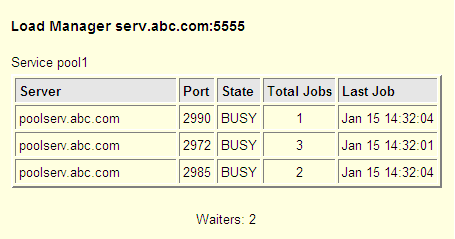
http://yourserver/scripts/broker.exe? _service=default&_program=loadcurrent&_passwd=secretmight return the following report: