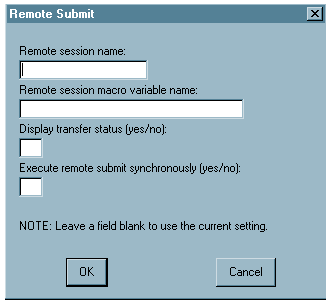Using the SAS Windowing Environment to Control Remote Processing
Overview of Remote Processing Control Using the SAS Windowing Environment
The SAS windowing environment
includes menu selections that enable you to control remote processing
during a SAS session. The following Compute Services menu selections
are available from the
Run menu:
Remote Submit
To submit one or more statements to a SAS/CONNECT server
session for remote processing, open the SAS Program Editor window
and select Run Remote
Submit from the menu bar.
Remote
Submit from the menu bar.
Here are explanations
of the fields:
specifies the server
session that the statements are executed in. If only one session is
active, this field can be empty. If multiple server sessions are
active, omitting the remote session name causes the program statements
to be run in the session that is specified in the CONNECTREMOTE= option.
You can find out which server session is current by examining the
value that is specified in the CONNECTREMOTE system option.
For information about
the CONNECTREMOTE= option, see RSUBMIT Statement and Command.
associates a macro
variable with a specific RSUBMIT block. Macro variables are especially
useful for controlling the execution of multiple asynchronous RSUBMIT
operations.
For information about
the CMACVAR= option, see RSUBMIT Statement and Command.
specifies whether the
status window for file transfers is displayed for the current remote
submit operation.
If this field is empty,
the default value is obtained from the CONNECTSTATUS= system option
or the CONNECTSTATUS= option in the SIGNON= statement for this server.
For information about
the CONNECTSTATUS= option, see RSUBMIT Statement and Command.
specifies whether the
remote submit operation executes synchronously or asynchronously.
Synchronous processing means that server processing must be completed
before control is returned to the client session. Asynchronous processing
permits the client and one or more server session processes to execute
in parallel. Control is returned to the client session immediately
after a remote submit begins execution to allow continued processing
in the client session.
If the field is empty,
the default value is obtained from the CONNECTWAIT= system option
or the CONNECTWAIT= option in the SIGNON= statement for this server.
For information about
the CONNECTWAIT= option, see RSUBMIT Statement and Command.
The Remote Submit menu
cannot be used if a CARDS statement, a CARDS4 statement, a DATALINES
statement, a DATALINES4 statement, or a PARMCARDS statement is included
in the remote submit operation.
The Remote Submit menu
is prohibited from processing data because of its implementation as
a macro. A macro definition cannot contain a CARDS statement, a DATALINES
statement, a PARMCARDS statement, or data lines.
Remote Get
To merge the spooled log and output from the asynchronous
remote submit operation with the client's Log and Output windows for
viewing, open the SAS Program Editor window and select Run Remote Get from the menu bar.
Remote Get from the menu bar.
specifies the server
session whose spooled log and output lines are to be merged into the
client's Log and Output windows. If only one session is active, this
field can be empty. If multiple server sessions are active, omitting
the remote session name causes RGET to execute for the session that
is specified in the CONNECTREMOTE= option.
For more information,
see RGET Command and RGET Statement .
Remote Display
To view only the spooled
Log and Output lines from the asynchronous remote submit operation,
open the SAS Program Editor window and select Run Remote Display from the menu bar.
Remote Display from the menu bar.
specifies the session
name of the server whose Log and Output lines are to be viewed. If
only one session is active, this field can be empty. If multiple server
sessions are active, omitting the remote session name causes RDISPLAY
to execute in the session that is specified in the CONNECTREMOTE=
option.
For more information,
see RDISPLAY Command and RDISPLAY Statement.