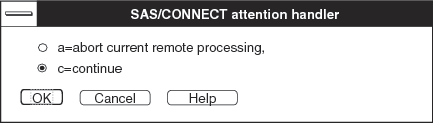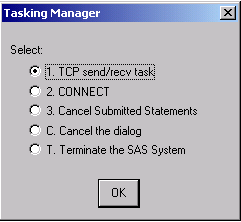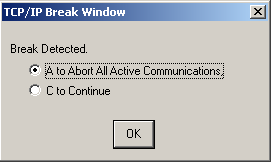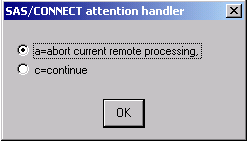Compute Services and Break Windows
Overview
Break windows are a special class
of windows for SAS/CONNECT client/server connections. Break windows
enable you to handle error conditions that cause interruptions in
processing by issuing a control-break signal. SAS provides two break
windows to enable you to handle system interruptions and error conditions:
These break windows
also enable you to interrupt processing. Depending on which program
statements are executing, you might see either of these break windows.
The Communication Services
Break Handler window contains selections for actions you can take
in response to a problem or an interruption. Invoking the SAS/CONNECT
attention handler window is one of the actions you can select. Usually,
you select the attention handler window to cancel statements that
you have submitted to the server.
SAS/CONNECT Attention Handler Window
If you
need to interrupt processing of statements that were submitted to
the server, issue a break signal:
Break Signals
The following selections
are available in the attention handler window: