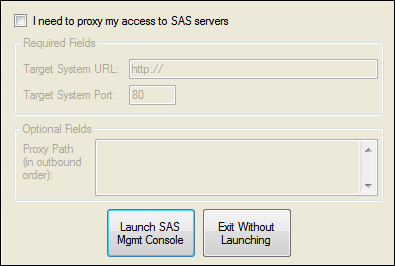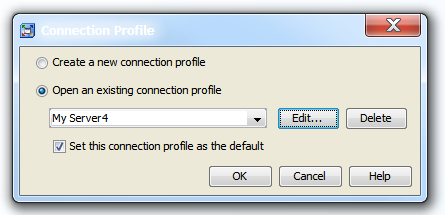Open SAS Management Console
SAS Management Console
is the primary interface for managing groups, roles, folders, and
permissions for your SAS applications. To open SAS Management Console:
-
Make sure that your computer’s operating environment supports SAS Management Console. See SAS Management Console System Requirements.
-
-
Note: If the connection fails,
you might need to create a new connection profile. See Create a Connection Profile.
Copyright © SAS Institute Inc. All rights reserved.