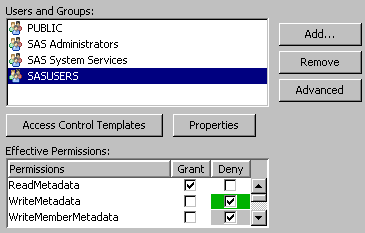Viewing and Assigning Permissions
View a User’s Permissions
To view a user’s
permissions:
On this tab, the Users
and Groups list box shows users and groups that currently
participate in the object’s settings. The Effective
Permissions list box shows the metadata-layer access
that the selected user or group has to the current object.
Clear check boxes indicate
an explicitly assigned permission. Green check boxes indicate that
the permission comes from an access control template (ACT). Gray boxes
indicate that the permission comes from somewhere else (for example,
a group, a parent object, or the unrestricted role).
Assign Permissions
To assign permissions
for the currently selected object or folder:
-
In the Effective Permissions list box, select or clear check boxes to adjust the settings for the currently selected identity. Each click updates the object’s protections by either adding an explicit control or removing an existing explicit control. Removing an explicit control reveals an underlying grant or denial either from an ACT or from a group, a parent object, or the unrestricted role.
-
Review the settings for each identity in the Users and Groups list box. Settings that you add for a group can affect access for all members of that group. For example, a denial that you add for the PUBLIC group blocks access for all restricted users, unless there are other explicit or ACT (green) grants. You must offset a broad explicit denial with explicit or ACT grants for any restricted identities whose access you want to preserve.
See Also
Access Management Tasks in SAS Management Console: Guide to Users and Permissions
Tips for Assigning Permissions
Here are some important
tips for assigning permissions:
-
To obtain a thorough understanding of access management concepts and procedures, review the SAS Management Console: Guide to Users and Permissions.
-
When possible, assign permissions to groups rather than to individual users.
-
Create a folder structure that reflects the access distinctions that you want to make. Then, instead of setting permissions on each individual object, set permissions on the folders.
-
Consider using ACTs. ACTs are reusable patterns of settings that you can apply to multiple objects.
-
Assign denials to the broadest group (SASUSERS) and then add offsetting grants for users or groups whose access you want to preserve. Deny access at the highest point of control (for example, at the top of the folder tree) and then grant access back on specific containers or objects.
Copyright © SAS Institute Inc. All rights reserved.