Your First Look at SAS App Central
After you log on to
the SAS Cloud, the
SAS App Central application appears in your browser, as shown in the
following example:
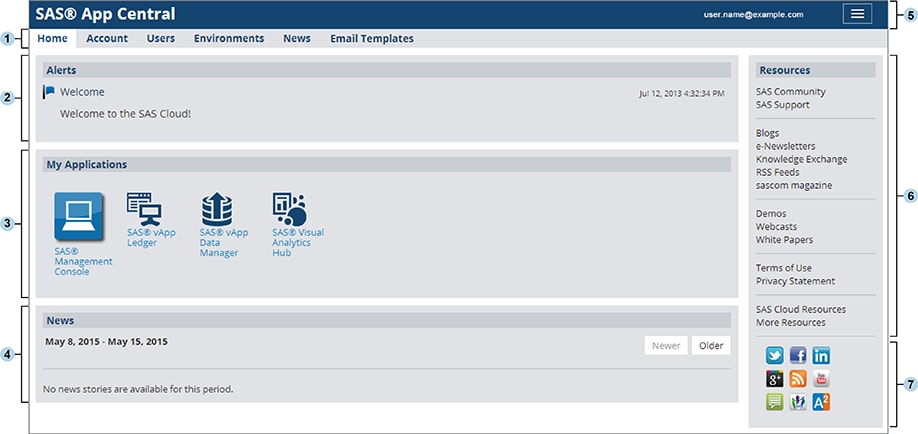
The Home page is displayed to all
users, regardless of their assigned roles. Here are features of the Home page:
| 1 | Tabs
enable you to access different areas of functionality within SAS App
Central. Account administrators can see the Home, Account, Users, Environments, News,
and Email Templates tabs.
Other users can see
only the Home tab.
|
| 2 | Alerts are created by SAS. They inform SAS Cloud users about important upcoming events such as scheduled maintenance and the availability of new software releases. |
| 3 | The My
Applications section contains icons for each SAS application
that the current user can access, based on the user’s assigned
roles. If the user can access multiple environments, a separate application
group appears for each environment.
To open an application,
click its icon. If the application is web-based, it opens in a new
tab in your browser. Desktop applications are downloaded to your local
machine.
|
| 4 | News items are created by your organization’s account administrators specifically for your users. Use the News tab to create, edit, and delete news items. News can be published for any purpose—for example, to announce newly licensed SAS products, to provide tips for using the SAS Cloud, or to publish news that is unrelated to SAS. |
| 5 | The
upper right corner displays the user name (email address) of the user
who is currently logged on. It also displays the Menu icon
(
|
| 6 | The Resources area
is created and maintained by SAS. This area contains resources to
help you use SAS effectively. Examples include the following:
|
| 7 | Links are provided to several commonly used social media sites. |
Copyright © SAS Institute Inc. All rights reserved.