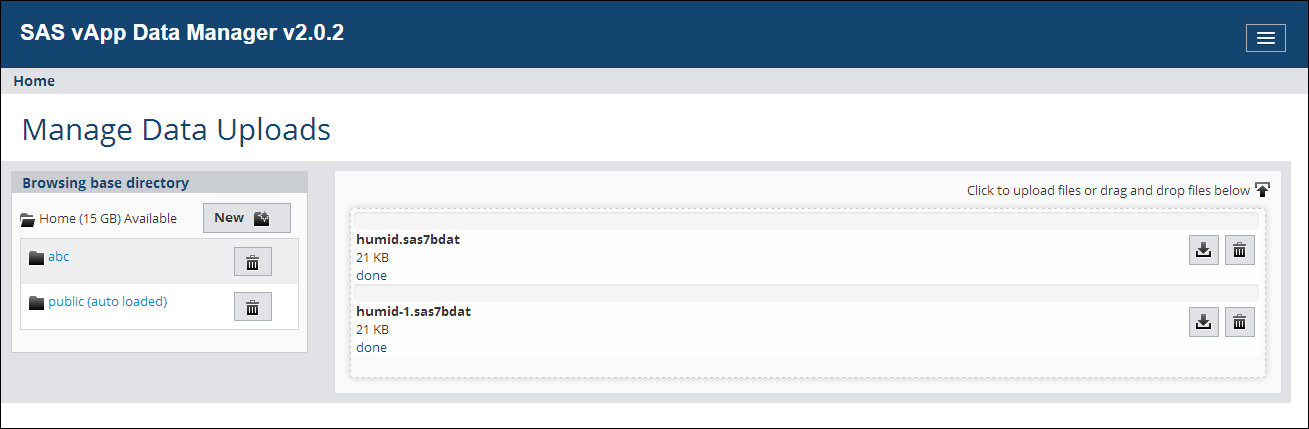Upload and Manage Data with SAS vApp Data Manager
Data administrators
can use SAS vApp Data Manager to upload and manage data for applications
that are packaged as vApps (for example, SAS Visual Analytics).
Note: For the best user experience,
you should use SAS vApp Data Manager in Google Chrome.
To upload data using
SAS vApp Data Manager:
-
In the My Applications section of the SAS App Central Home page, click the SAS vApp Data Manager icon.TipIf you are a data administrator for multiple SAS environments, be sure to select the icon from the application group for the appropriate environment.SAS vApp Data Manager appears in a new tab in your browser:
-
TipIf you want to create a new directory within your
Homedirectory, click New.TipIf you have licensed SAS Visual Analytics and you want the data to be automatically loaded for use in that application, select yourpublicdirectory. -
Click
 at the top of the right pane. In the Microsoft Windows
File Manager, navigate to the file that you want to upload, and click Open.
The file is uploaded to the directory, and its filename and size are displayed in the right pane.TipInstead of using the Upload icon, you can drag files from the Windows File Manager to the right pane in SAS vApp Data Manager.
at the top of the right pane. In the Microsoft Windows
File Manager, navigate to the file that you want to upload, and click Open.
The file is uploaded to the directory, and its filename and size are displayed in the right pane.TipInstead of using the Upload icon, you can drag files from the Windows File Manager to the right pane in SAS vApp Data Manager.
The data is now available
to applications that are in the selected SAS environment. To manage
files that you have uploaded:
-
Click
 to download a file to your computer.
to download a file to your computer.
-
Click
 to delete a file or directory.
to delete a file or directory.
Copyright © SAS Institute Inc. All rights reserved.