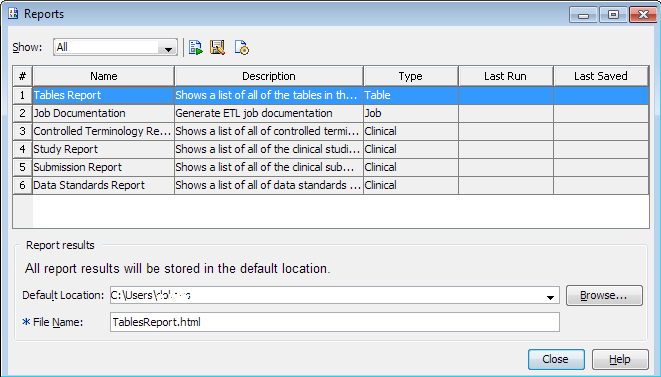Run and Save a Report
To run and save a SAS
Clinical Data Integration report, perform the following steps:
-
(Optional) Specify the path to the location in which to save the report by entering a location or by clicking Browse to navigate to a location.Note: It is a good idea to browse to examine the file folder hierarchy and to check the path. The folder must be on the server and must not be a local folder.
Copyright © SAS Institute Inc. All rights reserved.