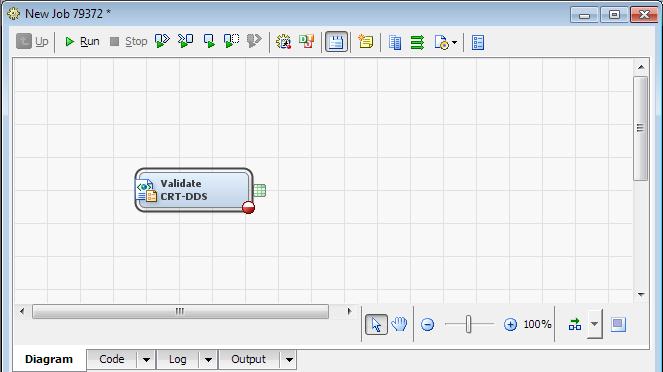Validating a CRT-DDS define.xml File
Overview: Validating a CRT-DDS define.xml File
Register a New Document File
Validate a CRT-DDS define.xml File
To validate a CRT-DDS
define.xml file, perform the following steps:
Copyright © SAS Institute Inc. All rights reserved.