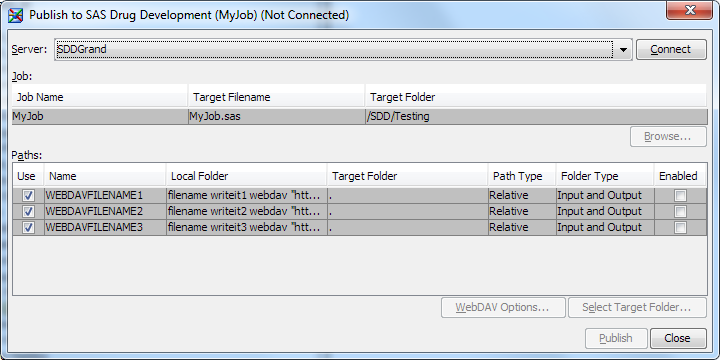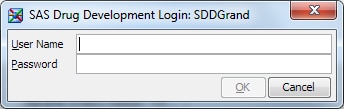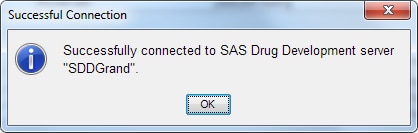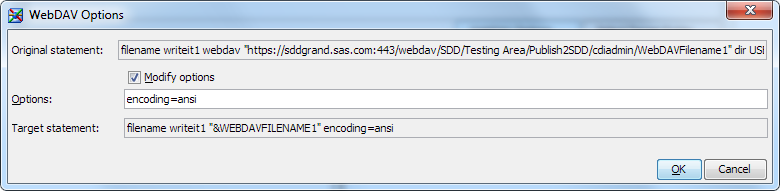Publish a SAS Clinical Data Integration Job to SAS Drug Development
To publish a SAS Clinical Data Integration job to
SAS Drug Development, perform the following steps:
Select a Job
-
Start SAS Clinical Data
Integration.
-
On the
Folders tab
or on the
Inventory tab, navigate to a job.
-
Right-click the job,
and select
Publish to SAS Drug Development.
The
Publish
to SAS Drug Development dialog box appears.
Note: The dialog box title indicates
that there is no connection to a SAS Drug Development server:
(Not
Connected). Also, the
WebDAV Options button
is available only when a job contains at least one LIBNAME statement
or FILENAME statement that references a WebDAV location.
Select a SAS Drug Development Server
-
From the
Server drop-down
list, select the SAS Drug Development server to which to publish the
job, and click
Connect.
The
SAS
Drug Development Login dialog box appears.
Note: If you have previously connected
to the SAS Drug Development server, or if your credentials for SAS
Drug Development have been specified in SAS Management Console, you
are not prompted to log in.
For more information,
see Login Information for a SAS Drug Development Server.
-
Enter your user name
and password, and click
OK.
Regardless of the method
used to log in, the SAS Drug Development server connection is confirmed.
Specify the Job Information
-
(Optional) In the
Job table,
enter the filename in the
Target Filename column.
-
To specify the location
in SAS Drug Development in which to store the job, perform one of
the following steps:
-
Enter an absolute path in the
Target
Folder column.
For more information,
see Paths.
-
Select the job from the
Job
Name column, and click
Browse.
In the
Choose a SAS Drug Development Folder dialog
box, navigate to a folder, and click
OK.
Tip
To select the location that
is in the
Target Folder column, click
Select
Initial Folder.
Note: The speed at which you can
browse the SAS Drug Development repository depends on the size of
the repository and your network connection.
Specify the Path Information
Note: All of the following steps
are optional.
-
To create a process
parameter from a path that is listed in the
Paths table,
select the check box in the
Use column beside
the appropriate path.
-
To specify the target
folder in SAS Drug Development, perform one of the following steps:
-
Enter the folder name in the
Target
Folder column.
For more information
about how a default folder name is created, see Process Names.
-
Select the path from the
Name column,
and click
Select Target Folder. In the
Choose
a SAS Drug Development Folder dialog box, navigate to
a folder, and click
OK.
Tip
To select the location that
is in the
Target Folder column, click
Select
Initial Folder.
Note: To specify that the location
is relative to the location of the process in SAS Drug Development,
select
As relative path.
Note: The speed at which you can
browse the SAS Drug Development repository depends on the size of
the repository and your network connection.
-
In the
Path
Type column and the
Folder Type column,
select values for the type of path and folder.
-
To prompt the SAS Drug
Development user for a parameter value, select the check box in the
Enabled column.
-
Repeat steps 1 through
4 for each path in the
Paths table.
Specify the WebDAV Options
Note: The
WebDAV Options button
is available only when a job contains at least one LIBNAME statement
or FILENAME statement that references a WebDAV location.
-
In the
Paths table,
click in the
Name column to select a path.
-
The
WebDAV
Options dialog box appears.
-
Review the original
path statement in the
Original statement field.
-
To modify options that
are not specific to WebDAV, perform the following steps:
-
Select the
Modify
options check box.
-
In the
Options field,
enter the options.
-
Review the modified
path statement in the
Target statement field.
-
-
Repeat steps 1 through
6 for each path in the
Paths table.
Publish the Job
-
In the
Publish
to SAS Drug Development dialog box, click
Publish.
You are asked whether
you want to open the job in the SAS Drug Development Process Editor.
-
If you want to refine
the process, click
Yes.
Copyright © SAS Institute Inc. All rights reserved.