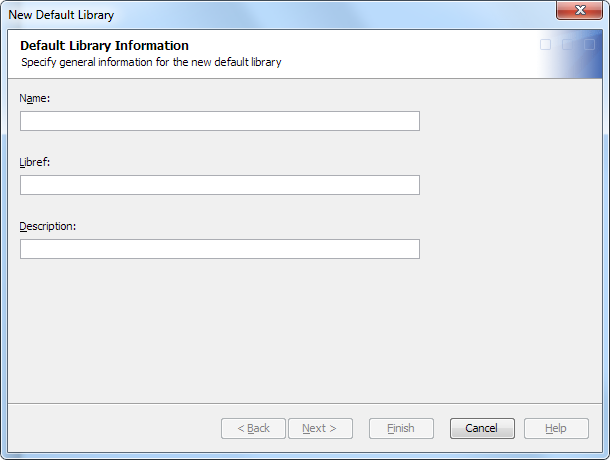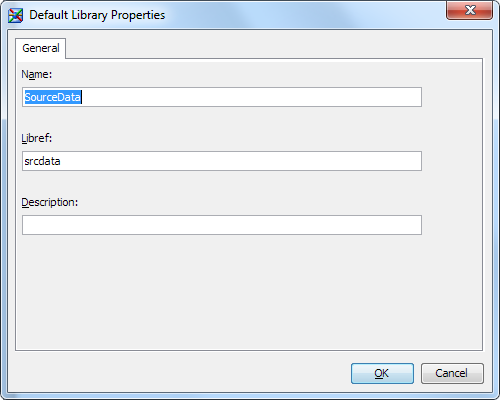Working with Default Libraries
Overview
SAS Clinical Data Integration
enables you to define libraries to use in studies or submissions.
It also enables you to edit the library properties. This consistency
is necessary when you have standard programs and macros that are dependent
on consistent SAS librefs.
Note: You must have appropriate
permissions to view the Clinical Administration tree. For more information, see Adding Users to the Clinical Administrators Group.
Add a Default Library
To add a library as
a default library, perform the following steps:
-
The description must meet the requirements, see Folder and Library Descriptions Requirements.
View and Modify Default Library Properties
To view and modify
default library properties, perform the following steps:
-
The description must meet the requirements, see Folder and Library Descriptions Requirements.