How Filtering and Ranking Can Help with Analysis
SAS Web Report Studio enables you to filter and rank the data in tables, graphs, and geographical maps. The filters that are
applied to a report are different from the filters that are applied to an information map, table, or cube. For more information
about filters that are applied to data sources, see Overview of Section Filters.
Filters are simply a set of rules, or conditions, that you specify to subset the data
that is displayed in a table, graph, or geographical map. The goal is to display only
the data that you need to see to perform your analysis. For example, you might have
a crosstabulation table that shows all sales in a variety of countries for the years 2009 and 2010. Spending
is split between males and females. For a promotional mailing, you might want to filter
the table so that it only contains information for 2009 where females spent more
than $100,000.
The following display
shows an example of the Filter and Rank dialog box when a filter has been applied to a specific geography. Notice that the
following funnel icon appears
next to Geography in
the Categories list:  . This icon tells you that a filter or rank has been defined for that data item. If you have performed a drill or expand operation on a data item that has masked
the effect of the filter, then this icon becomes dimmed. This tells you that the filter
is defined, but it is not currently in effect.
. This icon tells you that a filter or rank has been defined for that data item. If you have performed a drill or expand operation on a data item that has masked
the effect of the filter, then this icon becomes dimmed. This tells you that the filter
is defined, but it is not currently in effect.
How the Filter and Rank Dialog Box Appears with a Filter on
Geography
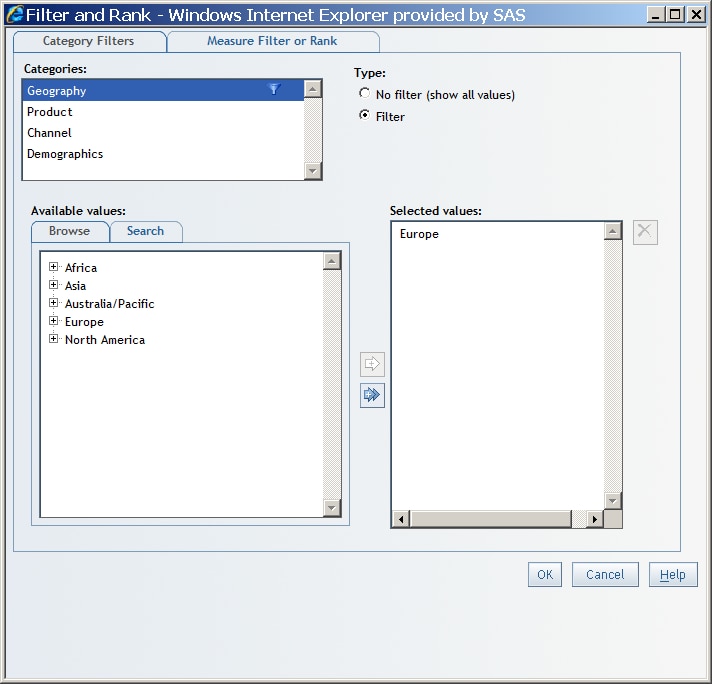
The Browse and Search tabs
for relational data are currently used in the Filter and
Rank dialog box for list tables, crosstabulation tables, and graphs when the data source is relational. You do not specify an operator in this case. However, the implied operator is Equal
to. For more information,
see Browsing or Searching for Filter Values.
The Browse and Search tabs
for multidimensional data are currently used in the Filter
and Rank dialog box. They let you select filter values for a multidimensional data item. You
do not specify an operator in this case. However, the implied operator is Equal to. For more information,
see Browsing or Searching for Filter Values.
You can apply a filter when you are viewing a table. Select a row or a column and
then right-click and select
Isolate. In the following display,
the right-click menu shows Isolate Europe for the total sales summary for retail sales in the crosstabulation table.
Note: The Isolate option
is available for multidimensional data sources only.
A Crosstabulation Table with the Isolate Option
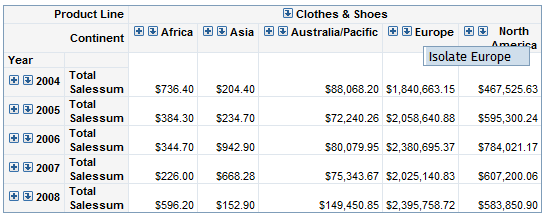
After you isolate the
row or column, the Filter and Rank dialog
box shows that category as having a filter. For the preceding example,
the Geography category in the Categories
list displays with this icon:  .
.
Example of the Funnel Icon Next to a Category
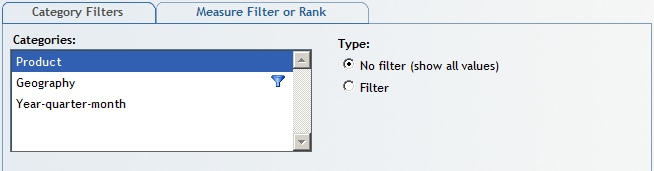
For crosstabulation
tables based on relational data sources, you can apply a filter value
by selecting Filter by the Column, Filter
by this Row, Rank by this Column,
or Rank by this Row.
A Crosstabulation Table with the Filter by This Column and
Rank by This Column Options
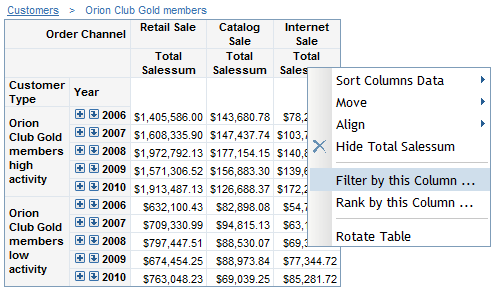
Rankings order observations according to values of particular measure data items. In this case, the goal is to provide a different view of the data to
help you perform your analysis. For example, a bar chart might show revenue for two sales channels for the years 2006, 2007, 2008, 2009, and
2010. You want to rank the chart so that it shows where the top 10% of sales came
from in each year. The ranked graph might show that the top 10% of sales for each
year came from catalog sales. Based on this information, your company might want to
expand catalog mailings.
Depending on your role,
you can save the filtered or ranked report under the same name or
under a different name.
Copyright © SAS Institute Inc. All Rights Reserved.