Format Text in Reports
SAS Web Report Studio
provides text formatting tools in the Edit Text dialog
box, as well as the Edit Header and Edit
Footer dialog boxes, which work like a basic word processor.
Select the text that you want to format and then use the tools to
change the font, font size, font style, background color, foreground
color, and alignment. If you click between characters in the text
and then use the tools, the change applies only to new text that you
enter immediately thereafter.
In this example, there
is a dynamic text item and a link in the first paragraph. The dynamic
text item, [Total Sales],
appears in brackets.
Edit Text Dialog Box with a Dynamic Text Item and a Hypertext
Link
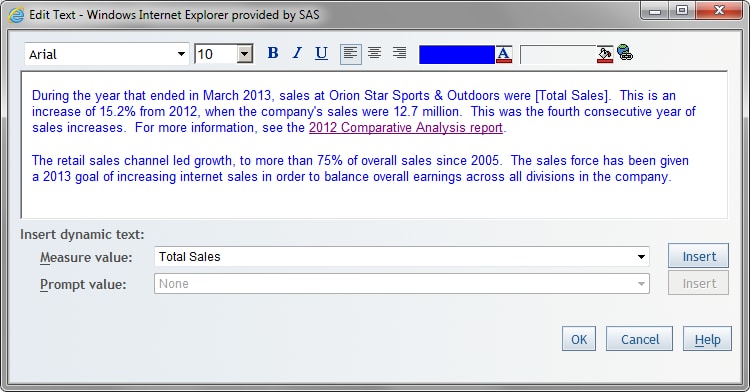
The text formatting
tools can be affected by your browser and by the HTML that represents
the text that you type and review. Here are some guidelines to follow:
-
Pressing ENTER starts a new paragraph.
-
You cannot apply a style change across paragraphs. However, you can select each paragraph and apply the same style to each one.
-
Text alignment is applied to the currently selected paragraph, not to all of the text in the dialog box. When you view a report, the visual effect of center or right alignment depends on the context of the report. For example, if you have a text object above a narrow table, the text might appear to be left-aligned because the report is only as wide as the widest element that it contains.For header and footer text, the alignment applies within the left, middle, or right content area and the percent width that is assigned to the content area. For more information about headers and footers, see Create a Header or a Footer.
-
The hyperlink feature is available only for text objects in the report body, not in headers or footers. For more information about adding hyperlinks, see Access the Report Linking Dialog Box for Text Objects.
-
A dynamic item, such as a measure, can be inserted at the current cursor location when you select the dynamic item from the drop-down list below the text entry box. Click Insert.In a text object, dynamic items might not be available, depending on your selected data. In the Edit Header and Edit Footer dialog boxes, some dynamic items can always be inserted. These dynamic items are generally related to report properties. When you view your report, remember that some dynamic items, such as Report Name, will not be meaningful until you save the report.Note: You cannot insert a dynamic item when the cursor is immediately adjacent to another dynamic item. Instead, insert a space after one dynamic text item before you insert another dynamic text item.
-
Due to browser limitations, the underline style cannot be removed once it has been applied. Use of the underline tool is also discouraged because underlined text is easily confused with a link.
-
The default value for the automatic background color is transparent.For example, you select a text string that says
75% of overall sales since 2005and set the background color to yellow. Then you select the year2005and select Automatic in the background color palette. It appears that the second change has no visual effect. That is because the yellow color is behind the transparent color and shows through as illustrated in the following display.Edit Text Dialog Box with a Background Color for the Text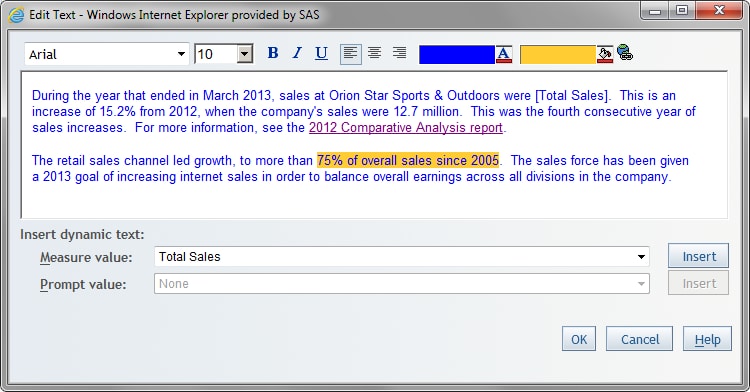 You can apply any other background color to see a change.
You can apply any other background color to see a change. -
Only plain text should be pasted into the Edit Text, Edit Header, and Edit Footer dialog boxes. Pasting formatted text from an application like Microsoft Word can have unpredictable results. When you paste formatted text, SAS Web Report Studio attempts to remove any text formatting and replace any tabs, line feeds, and line breaks with blanks. This limitation helps avoid security violations. The browser might also modify the content in unexpected ways before SAS Web Report Studio receives it.
-
The Edit Text, Edit Header, and Edit Footer dialog boxes are intended for small amounts of plain text (less than 10,000 characters). Attempting to edit or paste large amounts of text can result in unacceptable delays, unpredictable behavior, or memory shortages in the browser.
For information about troubleshooting
issues with the text formatting tools, see Working with Text Objects, Headers, and Footers.
Copyright © SAS Institute Inc. All Rights Reserved.