Overview of Synchronized Filtering, Sorting, Drilling, and Expanding
For report sections that use data items from a data source, you can synchronize the objects that you insert into the body. Synchronized tables
and graphs share category or hierarchy filters, sorting (but not prioritizing), drilling, and expanding.
Note: All tables and graphs within
a section are either synchronized or not synchronized. You cannot
choose to synchronize some elements in a section and not others.
By default, report sections that are based on multidimensional data sources contain
synchronized objects. The report section is synchronized as soon as you select data
items from the data source. If you change the data source to relational, then the
objects in the report section
automatically are not synchronized.
To synchronize objects
that are currently not synchronized, when in Edit mode, select either Data Synchronized Objects or Options
Synchronized Objects or Options Synchronized Objects.
Synchronized Objects.
When you switch objects
from not synchronized to synchronized, the following actions are taken
on any tables, graphs, and geographical maps:
-
All filters and rankings are removed.
-
All sorting is removed.
-
Tables, graphs, and geographical maps are reset to the highest level drill state.
-
Any percent of total calculations are removed.
In Edit or View mode,
synchronized objects are indicated in the Section Data panel
by this icon:  . The synchronize icon also appears on the toolbar
next to the navigational indicator.
. The synchronize icon also appears on the toolbar
next to the navigational indicator.
Synchronized Data Icon in the Section Data Panel and on the
Toolbar
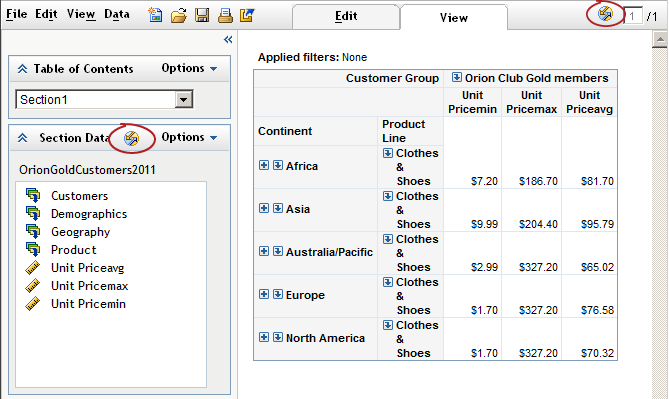
Copyright © SAS Institute Inc. All Rights Reserved.