Organizing Reports
About Folders
You can use folders
to organize reports. For example, you could create a folder to contain
sales reports for a specific year and then create subfolders to hold
reports for specific regions.
There are two types
of folders: personal folders and shared folders. Personal folders
are in the My Folder area. Your system administrator
creates a secure folder structure for SAS Web Report Studio users
who create new folders. For more information,
see Overview of Shared Locations.
A Folder Structure to Contain Orion Sales Reports by Year
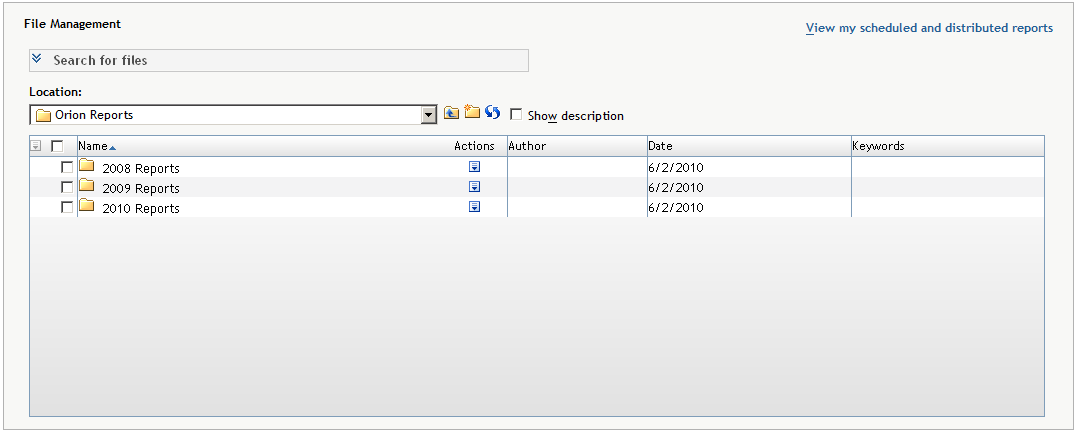
Create a Folder
You can create a new
folder when you copy a report, move a report, or save a report. You
can also create a new folder by clicking  in the Open dialog box or
in the File Management window.
in the Open dialog box or
in the File Management window.
 in the Open dialog box or
in the File Management window.
in the Open dialog box or
in the File Management window.
Rename a Folder
To rename a folder,
complete these steps:
-
From the Welcome window or Edit or View mode, perform one of these tasks:
-
Select File
 Open to open the Open dialog
box.
Open to open the Open dialog
box.
-
Select File
 Manage Files to access the File
Management window.
Manage Files to access the File
Management window.
-
-
Next to the name of the folder that you want to rename, click
 in the Actions column, and
then select Rename.
in the Actions column, and
then select Rename.
-
In the Rename Folder dialog box, type the new name. For more information about valid names, see Naming Reports, Folders, and Templates.Rename Folder Dialog Box
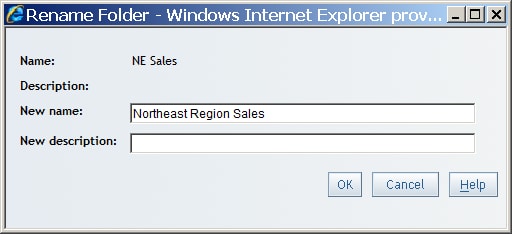
-
Click OK.
-
If you used the Open dialog box, click Close.
Note: You cannot rename a folder
that contains a report that is currently open.
Deleting Folders
Delete Individual Folders
To delete an individual
folder, complete these steps:
-
From the Welcome window or Edit or View mode, perform one of these tasks:
-
Select File
 Open to open the Open dialog
box.
Open to open the Open dialog
box.
-
Select File
 Manage Files to access the File
Management window.
Manage Files to access the File
Management window.
-
-
Next to the name of the folder that you want to delete, click
 in the Actions column, and
then select Delete.
in the Actions column, and
then select Delete.
-
In the confirmation message box that appears, click OK to delete the folder.Delete Folder Confirmation Message Box
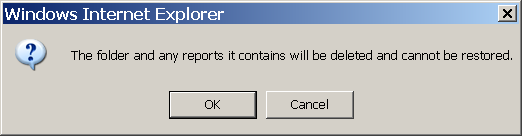
-
If you used the Open dialog box, click Close.
Note: You cannot delete a folder
that contains a report that is currently open.
Delete Multiple Folders
Note: Only advanced users can delete
multiple reports. If you have questions about your authorization,
contact your system administrator.
To delete multiple
folders, complete these steps in the File Management window:
-
From the Welcome window or Edit or View mode, select File
 Manage Files to access the File
Management window.
Manage Files to access the File
Management window.
-
Select the check box next to each folder that you want to delete.
-
At the top of the check box column, click
 and then select Delete.
and then select Delete.
-
In the confirmation message box that appears, click OK to delete the folders.
Note: You cannot delete a folder
that contains a report that is currently open.
Copyright © SAS Institute Inc. All Rights Reserved.