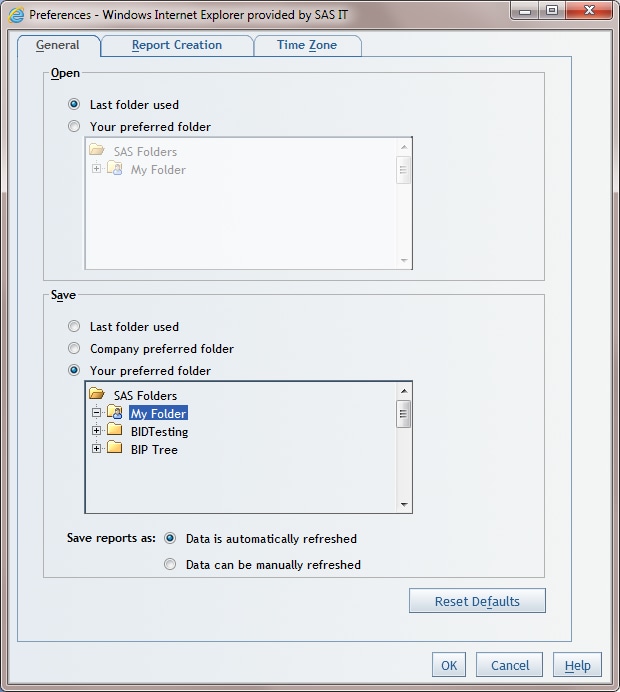Specify Preferences for Opening and Saving Reports
To specify preferences
for opening and saving reports, complete these steps:
-
-
Under Save, specify the folder that you want selected by default in the Save As dialog box when you save a new report. The default is Company preferred folder, if your administrator has set this property for your company. Otherwise, the default is Last folder used. If you choose Your preferred folder, then select the folder.