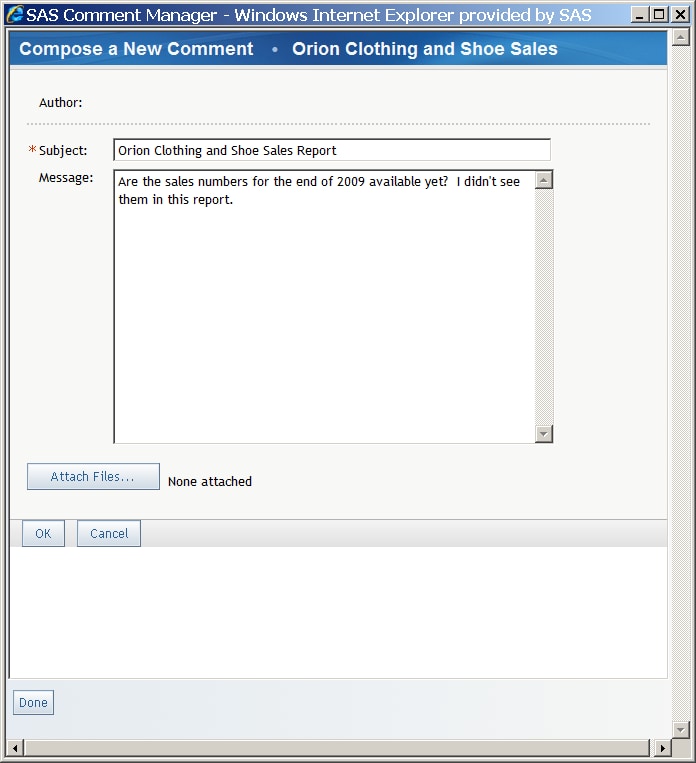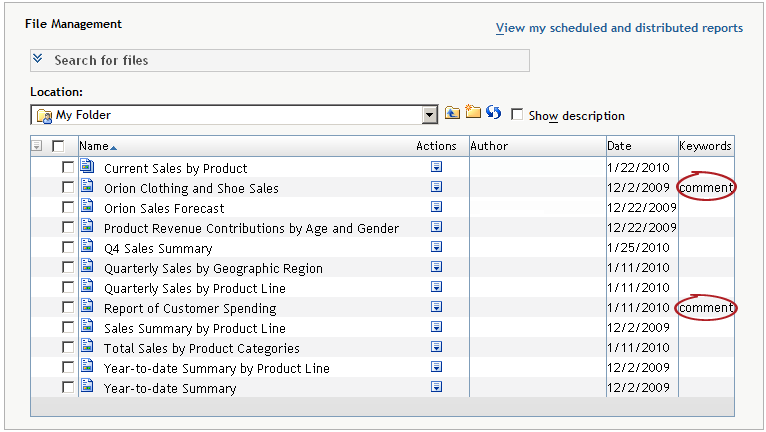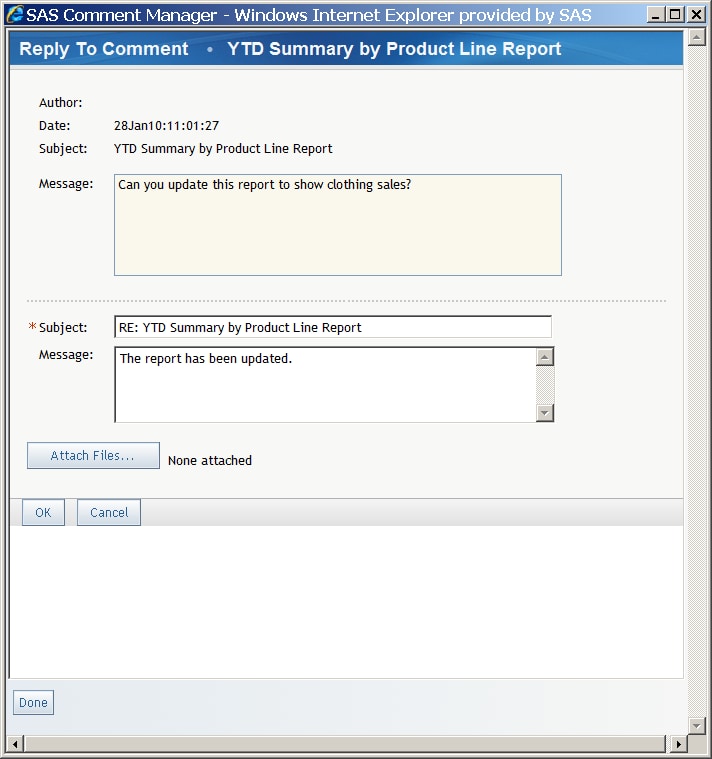Working with Comments in a Report
There might be times
when you want to add comments to a report that a co-worker has created.
For example, you might want to suggest that some information be added
to the report. Or, you might want to add comments to a report that
you have created.
To add a comment to
a report, complete these steps:
To respond to an existing
comment in a report, complete these steps:
For information about
appending comments to a printed report, see Print a Report.