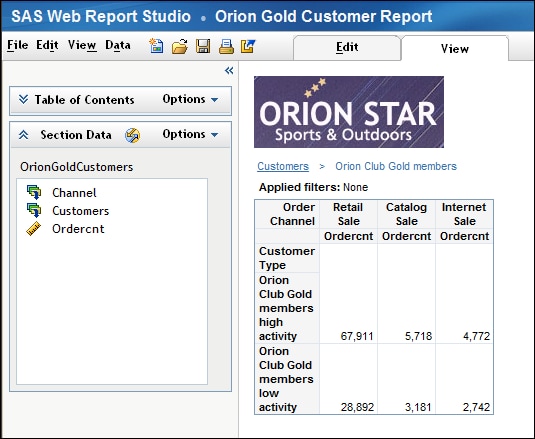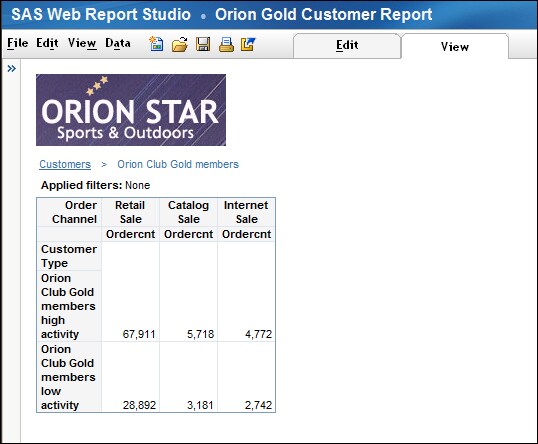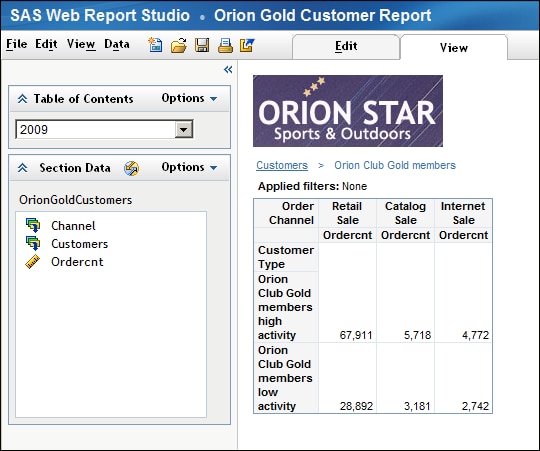Navigating Viewed Reports
Use the Navigation Pane
The navigation pane
on the left contains both the Table of Contents and Section
Data panels. You can use the Table of Contents panel
to work with sections and to switch between sections. You can use
the Section Data panel to select data and
to specify whether objects are synchronized.
To collapse the navigation
pane, which contains both the Table of Contents and
the Section Data panels, click  .
.
View Different Report Sections
Follow Links to Other Reports or to a Web Page
Reports, stored processes,
tables, graphs, geographical maps, images, or pieces of text can contain
links. If linkable, text or the data cells in a table are underlined.
For graphs, you must know whether the markers are linked or not. You
also must know whether there is a link in a geographical map.
Note: The links in a stored process
cannot be created in SAS Web Report Studio. The links have to be added
when the stored process is created in another product, such as SAS
Enterprise Guide.
When you follow a link
to another report or to a Web page, the way they display is different.
If the report contents open in the same browser window, there will
be a link to return to the source report. However, a Web page opens
in a new browser window, so there will not be a button or link to
return to the source report.
For more information,
see Linking Reports.