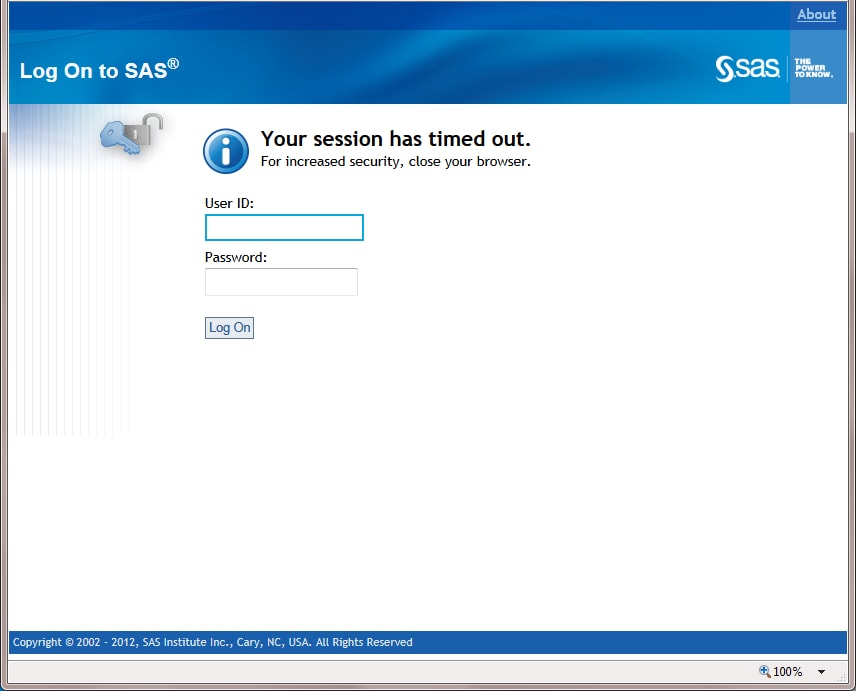Log Off of SAS Web Report Studio
Note: When you select Log
Off, you will be logged off all environments, including
the SAS OLAP server and other Web environments.
If you are prompted
about unsaved changes, click OK to exit without
saving or click Cancel to return to SAS Web
Report Studio. In SAS Web Report Studio, select File Save.
If you are saving a new report, you are prompted to complete the Save
As dialog box. Click Log Off again
to exit.
Save.
If you are saving a new report, you are prompted to complete the Save
As dialog box. Click Log Off again
to exit.
If you lose your connection
to SAS Web Report Studio (for example, your session times out), then
you must begin again at the point where you last saved your work.
By default, if there is no activity for 30 minutes, then SAS Web Report
Studio automatically logs you off and displays the logon window. Your
system administrator can change the inactivity period and whether
the Log On button is available. As a best
practice, save your work frequently.