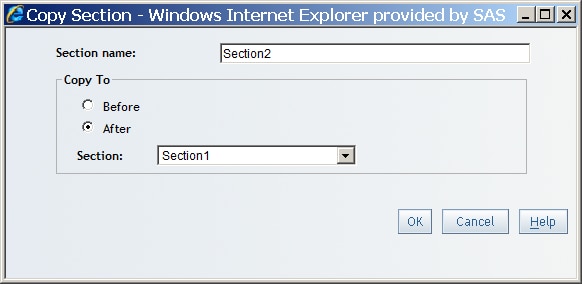Copy a Report Section
SAS Web
Report Studio enables authorized users to save the current view of
one or more reports within a section. This is helpful for ad hoc analysis.
For example, say that you want to save a view of the data as you filter
and drill. As you explore the data source, you discover a potential
problem. You can save this view as part of the same report and e-mail
it to your co-workers to discuss.
When you
copy a section, everything in the section is copied to a new section.
However, if the section contains a stored process that has been run,
then the new section will contain only a reference to the stored process
as it appears in the report definition. If a section contains embedded
data (for example, a report that is saved as a manually refreshed
report or a scheduled report that has already run), then the section
cannot be copied.
Note: You cannot
copy sections that contain externally created content, such as section
content created in SAS Enterprise Guide or generated from SAS Output
Delivery System (ODS).