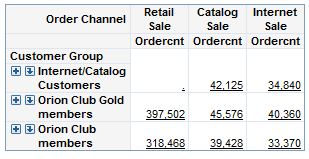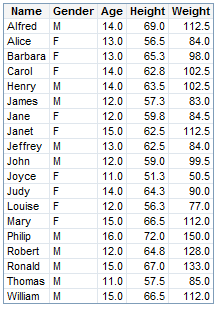Opening Data Sources Directly
Data source
reports are ad hoc reports that use either a list table or a crosstabulation
table depending on the type of data. The following table shows the
different data sources and the type of table that is used for an ad
hoc report.
|
A detailed list table
including all underlying columns1
|
||
| 1When detail data is used, you cannot insert a crosstabulation table or any graphs except for scatter and bubble plots. To use a crosstabulation table and the other graph types, select Data > Summarization Options in Edit mode, and select the Summarize similar rows (Aggregated data) option. | ||
Tip
This is one
of the quick start methods for creating a new saved report. For more information,
see About the Quick Start Methods.