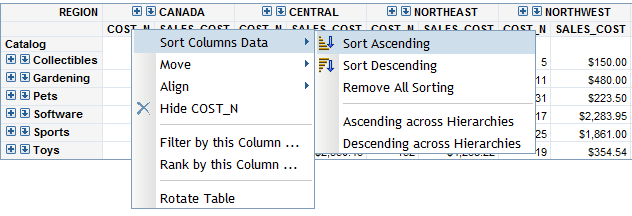Sort Data in a Crosstabulation Table
In crosstabulation
tables, right-click a column heading to sort data. You can also sort
categories, rather than measures, by clicking the category name.
Note: If measures
in the crosstabulation table have been placed on the rows instead
of the columns, then you are sorting the rows.
-
To sort by measure values in a multidimensional crosstabulation table, right-click a column or row heading and then select Sort Ascending, Sort Descending, Ascending across Hierarchies, or Descending across Hierarchies.Note: There is a difference between the Sort Ascending and Sort Descending options and the Ascending across Hierarchies and Descending across Hierarchies options. The Ascending across Hierarchies and Descending across Hierarchies options are available only for measures. You can sort either row or column data. However, the sort is relevant only for the measure that you select. For example, in the following display, the COST_N column for Canada is selected so it will be the measure that is sorted when you select either the Ascending across Hierarchies or Descending across Hierarchies option. You can sort across a hierarchy or within a hierarchy depending on the measure that you select.