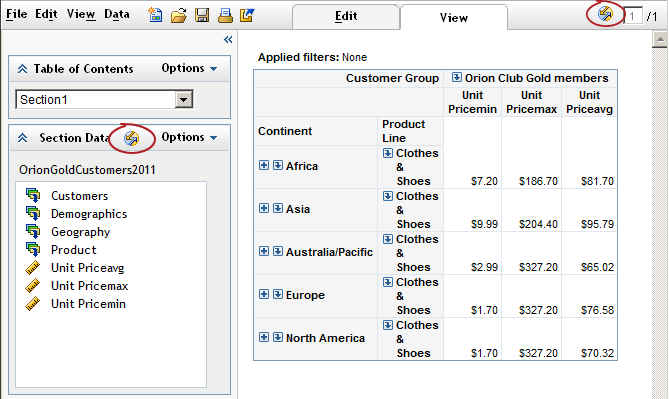Overview of Synchronized Filtering, Sorting, Drilling, and Expanding
For report
sections that use data items from a data source, you can synchronize
the objects that you insert into the body. Synchronized tables and
graphs share category or hierarchy filters, sorting (but not prioritizing),
drilling, and expanding.
Note: All tables
and graphs within a section are either synchronized or not synchronized.
You cannot choose to synchronize some elements in a section and not
others.
By default,
report sections that are based on multidimensional data sources contain
synchronized objects. The report section is synchronized as soon as
you select data items from the data source. If you change the data
source to relational, then the objects in the report section automatically
are not synchronized.
To synchronize
objects that are currently not synchronized, when in Edit mode, select
either Data Synchronized
Objects or Options
Synchronized
Objects or Options Synchronized Objects.
Synchronized Objects.