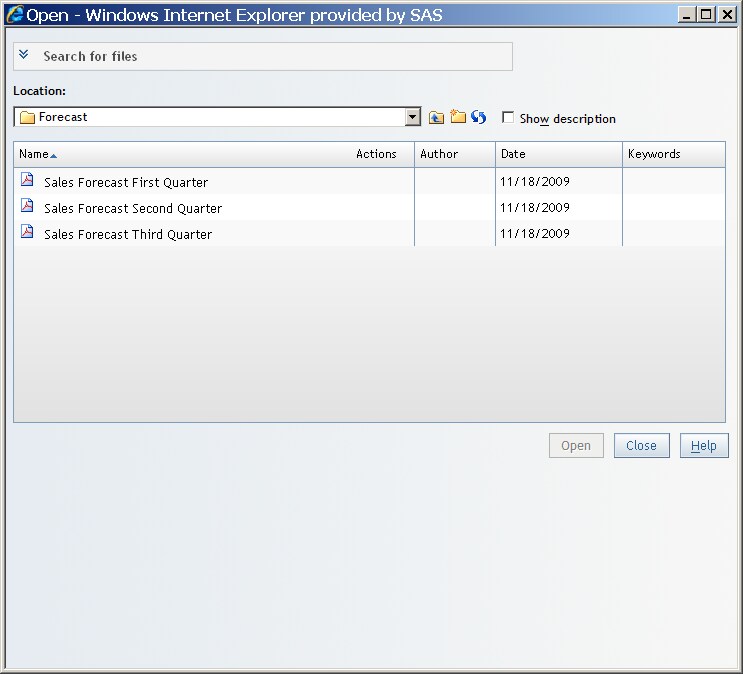Viewing Externally Created Reports
SAS Web
Report Studio enables users to view and, in some cases, modify reports
that are created by using a variety of other SAS products, such as
SAS Enterprise Guide. You view a shared, externally created report
in the same way that you view a saved report.
There
is no definitive list of default features for an externally created
report because the features depend on the application that was used
to create the report. Some externally created reports support the
same features as a saved report. Other reports, such as those created
by using SAS Enterprise Guide, cannot be modified, although report
authors can use SAS Web Report Studio for very limited reporting operations,
such as adding new sections. The added sections will support the standard
editing features.
SAS Web
Report Studio supports the ability to open PDF output, including that
which is generated from the SAS Output Delivery System (ODS). If the
PDF output is visible to SAS Web Report Studio, then complete these
steps:
Note: Using SAS Management
Console, a system administrator can add content from directories or
external files, including PDF output. Contact your system administrator
if you need PDF output uploaded to a location that is visible to SAS
Web Report Studio.