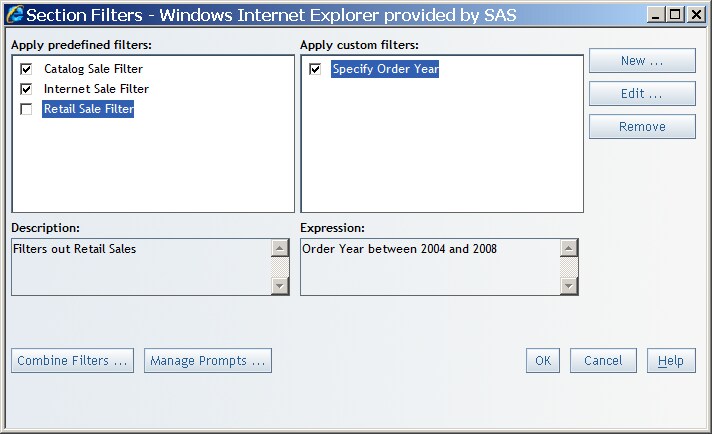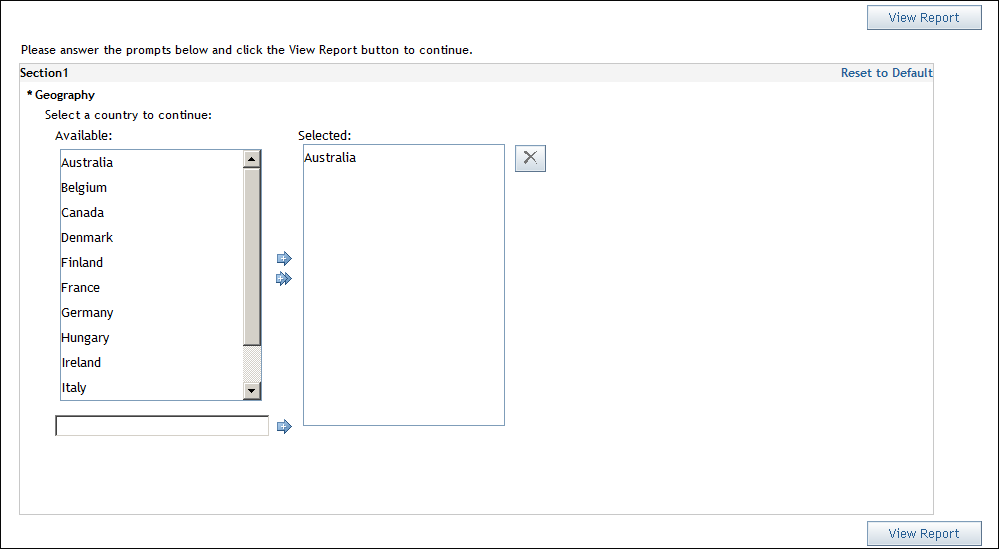Apply Existing Section Filters
Your data
source administrator can create filters or prompted filters for categories
in relational data sources. You can also create and save custom filters
for use at a later time.
-
In the Apply predefined filters or Apply custom filters box, select the check box for the filters that you want to apply to the section query. Select the name of a predefined filter to edit it or to view its description, which is displayed beneath the box. Select the name of a custom filter to edit it or to view its expression, which is displayed beneath the box.
If you
select a prompted filter for the section query, the user sees a prompt
window that must be completed before the report displays. The user
can change the query results by selecting different values for the
prompt. The filter creator determines the style of the prompt. For
example, the prompt might appear as a drop-down list, a selection
list, or a text box.