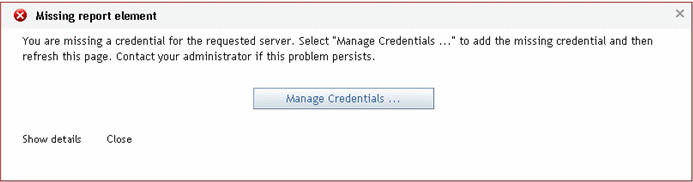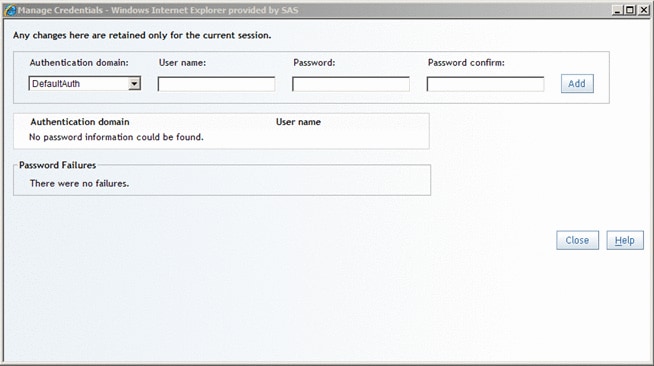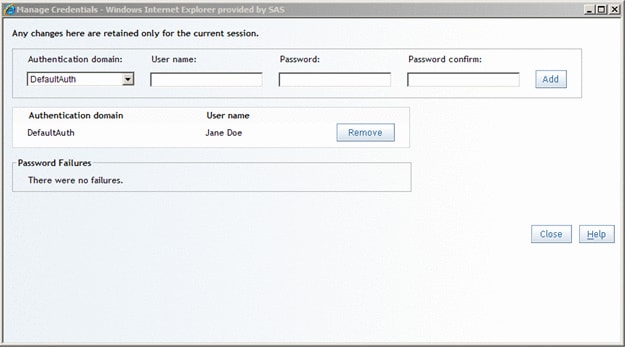Enter Credentials
If you
are prompted for credentials when accessing a data source, an error
message appears. Click Manage Credentials to open the Manage Credentials dialog box.
When you
encounter a missing credential situation, a Manage Credentials menu item is also added to the File menu.
This menu item remains on the File menu for
the rest of the current session. You can use the Manage
Credentials menu item to access the Manage
Credentials dialog box. By default, this menu item does
not appear until it is needed; however, your system administrator
can permanently enable this menu item.
Use the Manage Credentials dialog box to specify an authentication
domain and to enter your user name and password. To enter your credentials,
complete these steps: