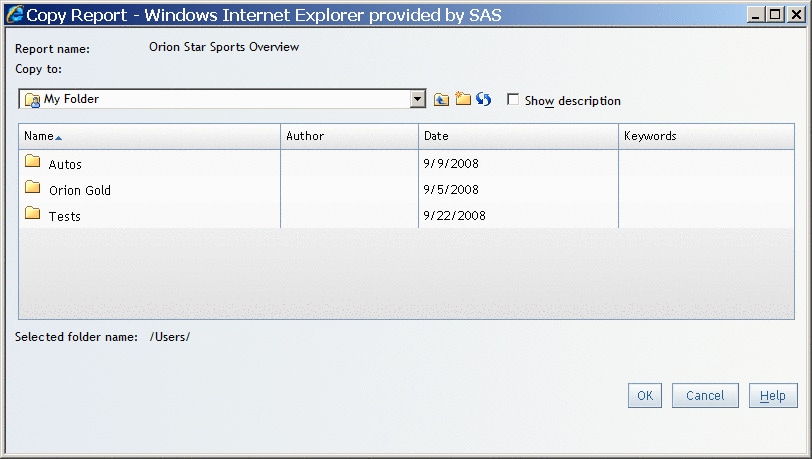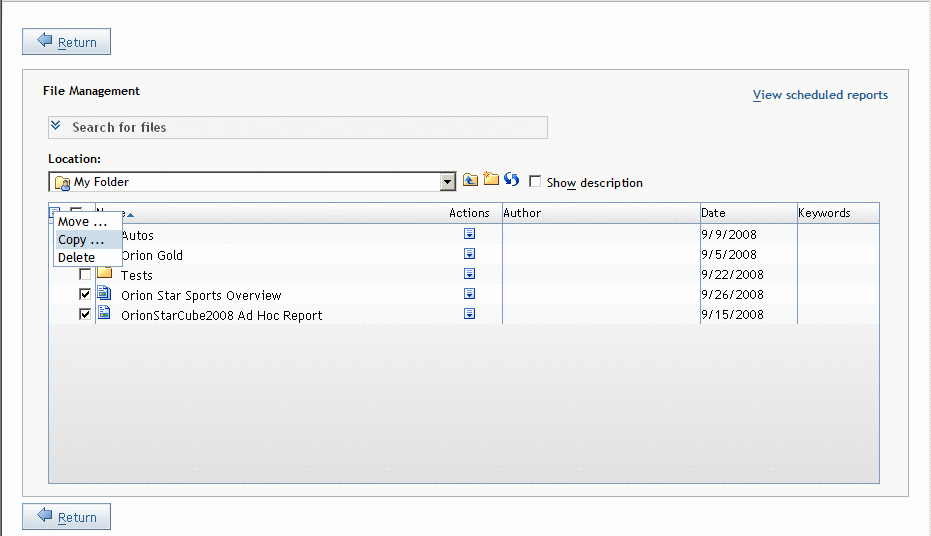Copying Reports
Copy Individual Reports
-
Select a folder location, either My folders (your private folder area) or another folder in the SAS Folder tree.If you copy a report to the same folder that contains the original report, then the copied report is renamed by prepending
Copy ofto the report name. For example, if you copy a report namedOrion Star Sales Forecast, then the copied report is renamedCopy of Orion Star Sales Forecast.
Copy Multiple Reports
Note: Only advanced
users can copy multiple reports. If you have questions about your
authorization, contact your system administrator.
-
Select a folder location, either My folders (your private folder area) or another folder in the SAS Folder tree.If you copy the reports to the same folder that contains the original reports, then the copied reports are renamed by prepending
Copy ofto the report name. For example, if you copy a report namedOrion Star Sales Forecast, then the copied report is renamedCopy of Orion Star Sales Forecast.If you copy the reports to a different folder that already contains reports with the same names, then you are asked if you want to replace the existing reports with the copied reports. If some of the reports have the same name but some do not, you can click Cancel in the message box to cancel copying the reports with the same name. Reports that do not have conflicting names are still copied.