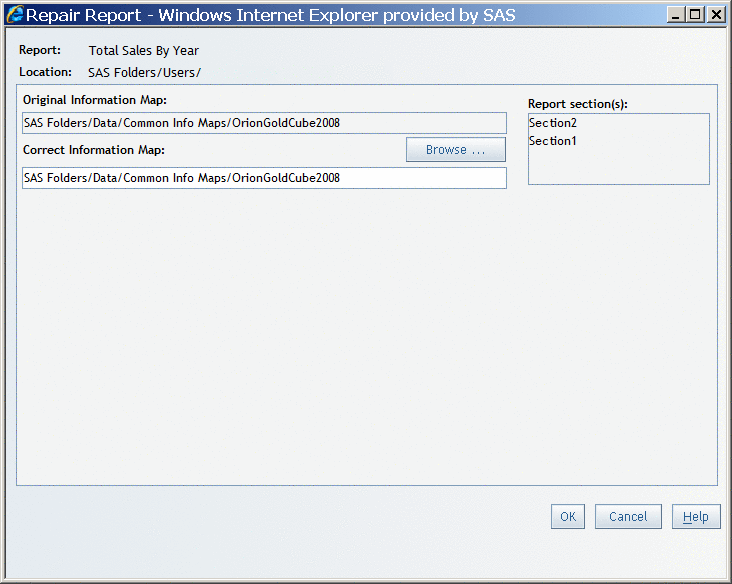There
are times when you might need to repair a report. For example, if
an information map referenced in a report has been moved, renamed,
or both, then you will need to repair your report.
Note: You must have
advanced permissions to repair reports. Contact your system administrator
about permissions.
To repair
a report, complete these steps:
-
From the
Welcome window or Edit mode, select
File Manage Files
Manage Files to access the
File Management window.
-
Next to
the name of the report that you want to repair, click

in the
Actions column, and
then select
Repair report.
-
In the
Repair Report dialog box, if
not
found appears beside the original information
map, then the information map needs to be repaired. Click
Browse to the right of the
Correct Information
Map label to open the
Select Information
Map dialog box.
CAUTION:
Do not use the Browse button to choose a different
information map.
Only use the
Browse button to locate the original information map
that has been moved or renamed.
-
Navigate
through the tree structure and select the information map that was
renamed or moved.
-
Click
OK. The information map that you selected appears under
the
Correct Information Map label.
-