Create a Rule Flow Using the Rule Flow Editor
To create a rule flow:
-
Select the Business Rules
 Rule Flows category.
Rule Flows category.
-
Right-click on the folder where you want to create the new rule flow, and select New Rule Flow. Alternatively, select the folder where you want to add the new rule flow, click
 , and select New Rule Flow.
The New Rule Flow window appears.
, and select New Rule Flow.
The New Rule Flow window appears.
-
Enter a name for the new rule flow. Rule flow names are limited to 32 characters and can contain any character except forward slash (/), backslash (\), left brace ({), right brace (}), colon (:), and question mark (?).
-
(Optional) Enter a description for the new rule flow. Descriptions are limited to 256 characters.
-
(Optional) Select Create output only for records that fire rules to limit the output of the rule flow. By default, all output records are written to the output data set. However, for some types of applications, only the output records for which at least one rule has fired are of interest. Limiting output is useful for applications that detect outliers, such as applications that detect fraud.
-
Click Create. SAS Business Rules Manager creates a new rule flow and opens the rule flow editor. By default, the Properties page is displayed.
-
Select the Rule Sets page.
-
(Optional) Select Complex Rule Flow from the menu in the toolbar. SAS Business Rules Manager adds Initial and Final sections to the rule flow table. The rules in these sections are run at the start and end of the rule flow.
-
Add rule sets to the rule flow. Right-click on a rule set in the Rule Sets pane, and select the appropriate Add To Section option. The options that are available depend on whether you are creating a simple or complex rule flow.Note: A rule flow can use only rule sets that are defined for the same vocabulary. After the first rule set is added to the rule flow, the vocabulary for the rule flow is established. Only the rule sets that use the same vocabulary are displayed in the Resources pane.Note: A rule set can be added to the same rule flow only once.
-
(Optional) If you selected Complex Rule Flow, you can specify BY-group terms. With BY-group processing, all of the input records that have the same values for the BY-group terms are processed before output is generated. One output record is written for each group.
-
Click
 and select the BY-group terms. SAS Business Rules Manager
adds Group Start and Group End sections to the table. The rules in
these groups are run at the start and end of each BY group.
and select the BY-group terms. SAS Business Rules Manager
adds Group Start and Group End sections to the table. The rules in
these groups are run at the start and end of each BY group.
-
(Optional) Add the rule sets that you want in the Group Start and Group End sections of the table.
-
-
(Optional) Select the version of each rule set. If the version is Use latest, then the most recently saved version of the rule set is always used when it is run. Specifying Use latest for the version is useful during rule flow development and testing. However, if the version of a rule set that is specified in the rule flow is unlocked when the rule flow is published, SAS Business Rules Manager automatically locks the rule set version.
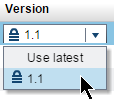
-
(Optional) Reorder the rule sets. To move a rule set, select the rule set, and click
 or
or  to move it to a different row in the table. To move
a rule set to a different section (Initial, Main, and so on), you
must remove the rule set, and then add it to the other section. To
remove a rule set, select the rule set and click
to move it to a different row in the table. To move
a rule set to a different section (Initial, Main, and so on), you
must remove the rule set, and then add it to the other section. To
remove a rule set, select the rule set and click  .
.
-
(Optional) Clear the check boxes in the Run column for any rules or sections that you do not want to be run the next time the rule flow is run. Selectively running certain rule sets is useful during rule flow development and testing.
-
Click
 to save the rule flow.
to save the rule flow.
Copyright © SAS Institute Inc. All Rights Reserved.
Last updated: February 22, 2017